Change the tangent direction
at a blend point
Control how a blend point changes the shape of its blend curve.
 to show an extra floating
palette containing the BlendCrv Tools tab.
to show an extra floating
palette containing the BlendCrv Tools tab.
 .
.
 and click to select multiple
blend points. Changes to the tangent direction manipulator are applied
to all the selected blend points.
and click to select multiple
blend points. Changes to the tangent direction manipulator are applied
to all the selected blend points.
How do I use the tangent direction manipulator?

For direction constraints, the axis lines relate to world space (X, Y, Z). For geometry constraints, the axis lines relate to the curve, surface, or point cloud (U, V, Normal).

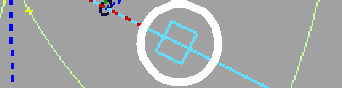

This handle appears when the constraint’s continuity is set to G2 or higher.
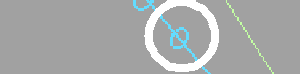
This handle appears when the constraint’s continuity is set to G3 or higher.
See also Blend curves.