Lets you assign different behaviors to the mouse buttons, as well as set the method by which surfaces are selected.
The Selection Options settings can be saved and placed on a shelf, or assigned to a hot key (using Preferences > Interface > Hotkeys/Menu Editor).
If this option is checked on, surfaces can be selected by clicking inside the wireframe. Choose one of:
Closest – On mouse down, the object under the cursor that is closest to the camera is selected. This is the default.
If any edge or curve is under the cursor, that edge selection takes priority over the selection of a surface’s interior. When multiple edges are selected, the pick chooser appears.
Select through – On mouse down the objects under the cursor selection are evaluated for location relative to the camera. If there are multiple surfaces selected, the pick chooser appears and lists the objects in order from the camera.
If any edge or curve is under the cursor, that edge selection takes priority over the selection of a surface’s interior. When multiple edges are selected, the pick chooser appears.
 tool, you need to hold down the
tool, you need to hold down the  key to select a surface
by clicking inside the wireframe. This is to avoid inadvertently
selecting a surface while moving.
key to select a surface
by clicking inside the wireframe. This is to avoid inadvertently
selecting a surface while moving.
Face Selection is off by default.
Use the drop-down menus to assign one of the following selection modes to each mouse button.
 or Pick
> Edit Point
or Pick
> Edit Point  .
.
Toggle – Picking an unselected
object selects it. Picking a selected object deselects it. This
is the default for the  .
.
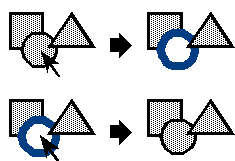
Add – Picking an unselected
object selects it. Picking an already selected object has no effect.
In other words, this mode can only add to the selection list,
never remove from it. This is the default
for the  .
.
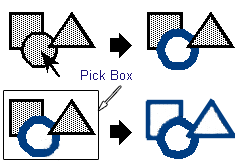
This mode is useful for composing a collection of objects to be used for a variety of operations including grouping, assigning materials and transforming.
Unpick – Picking a selected
object deselects it. Picking a deselected object has no effect.
In other words, this mode can only remove from
the selection list, never add to it. This is the default
for the  .
.

Pick – Only the objects you pick are selected. Everything else is deselected. Clicking in empty space deselects everything.
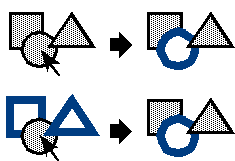
This mode is useful when picking controls for direct manipulation as we only want one control to be picked at a time.