Protect part of an image
from color adjustment changes
You can protect an image layer from any color adjustment by using a painted mask layer, a selection tool (marquee or magic wand), or a mask shape. This example uses a mask shape layer.

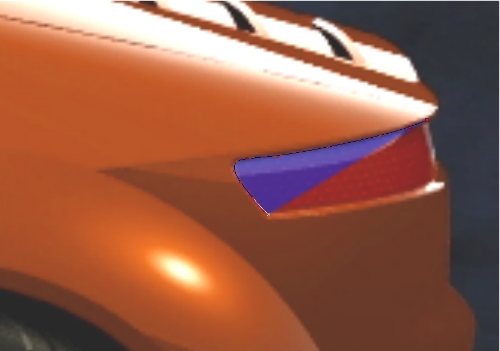
The rear indicator area is now protected from any color changes.
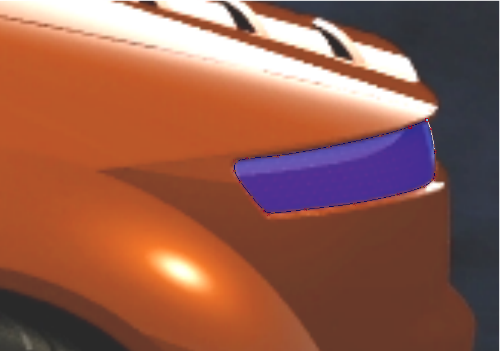
 .
.
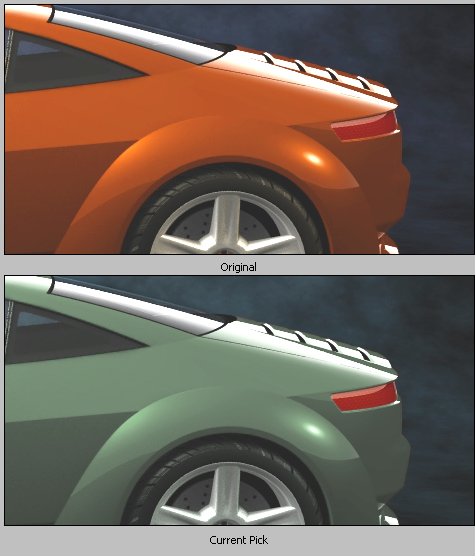
Notice how the rear indicator color has not changed because it was protected by the shape mask layer.