It was previously possible to create a set of un-editable construction presets by having your administrator copy the ConstructionPresets file from your user preferences to the Alias installation folder.
Now, the administrator can also give all users at a certain site access to the same construction presets by placing the file in a shared network location. Each user then sets an environment variable pointing to that location.
Setting the construction presets (administrator)
The construction option values are written to a local file.
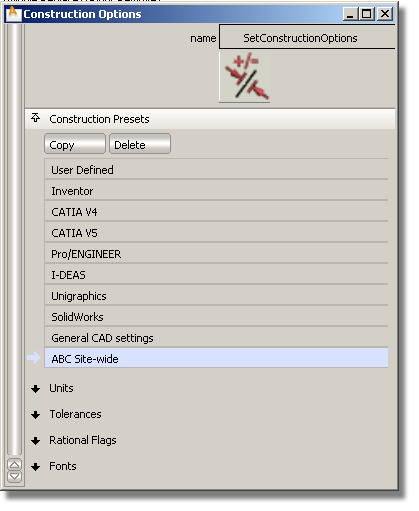
Accessing the construction presets (users)
The construction option settings default to those in the construction presets file on the network. These construction presets cannot be edited.
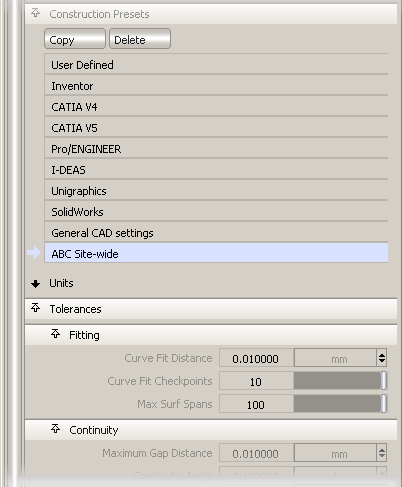
If the environment variable is not set, Alias looks for the site-wide construction presets file in the usual location on the user's own installation (usually C:\Program Files\Autodesk\Alias2010\UserPrefs).
If the administrator changes the construction presets file on the network, each user must re-launch Alias to see the changes in the Check Model and Construction Options windows.