The modeling strategy for building the desk lamp model is shown below.
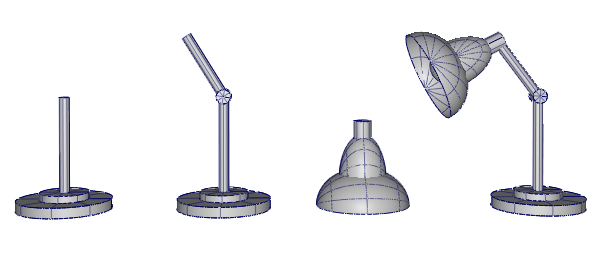
First, you will create a base from cylinders. Then, you will build a moveable arm at an angle, also using cylinders. Finally, you will build a lampshade using spheres, which will then be assembled onto the arm.
As you gain experience in using Alias, choosing a modeling strategy will become a natural part of your workflow.
To help you build the desk lamp model, an exercise file has been provided which contains outline sketches of the design.
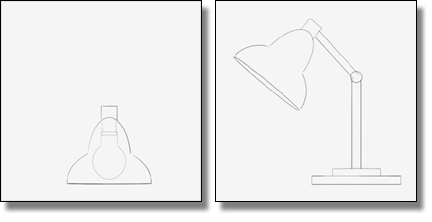
 Watch how
to open files and set projects.
Watch how
to open files and set projects.
 to open the File Browser.
to open the File Browser.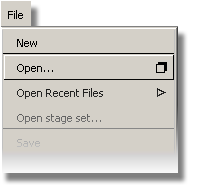
The file browser window appears.
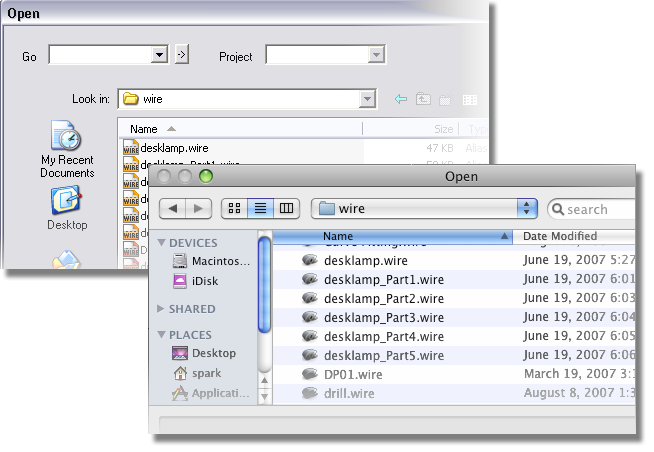
If the desklamp file is shown, jump to step 2. If not, follow the next steps to set up the CourseWare directory.
On Windows, click the arrow next to the Go field and select Projects to open the user_data directory.

On Mac OS X, select Projects from the Projects drop-down list to open the user_data directory.
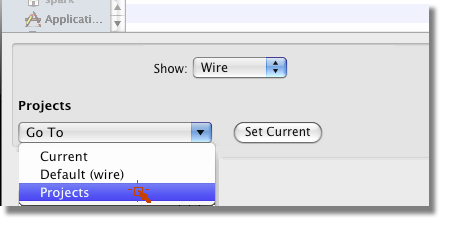
The projects in the user_data directory are displayed. If the CourseWare project is not shown, refer to To install the courseware for use with Alias.
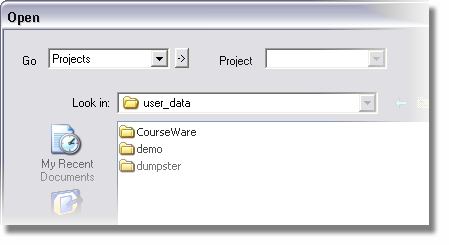
Make the CourseWare directory the current project and open its wire subdirectory as follows:
When prompted to delete all objects, click Yes.
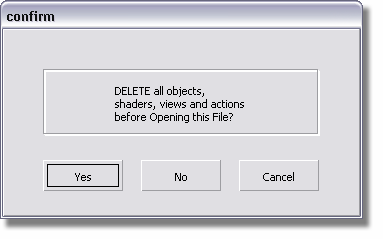
The file browser closes and the desk lamp exercise file appears in the Alias window.
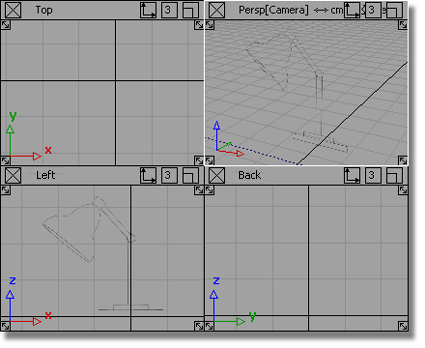
A sketch of the desk lamp design displays in the Left view. This sketch is a reference image, known as a canvas plane. You will use it as a guide to model the desk lamp.
If the two sketches do
not appear, it is because the canvas plane display has been turned
off. To turn on canvas display, choose WindowDisplay > Toggles > Canvas Planes  .
.
 .
.