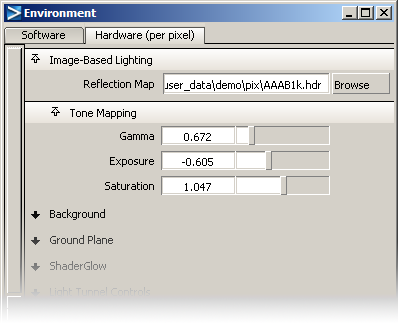
 .
.
As you can see from the following image, all of the shading parameters of each shader affect the appearance of the image-based lighting.
After you have loaded the HDR image, you will probably need to adjust the tone of it; since HDR images cover a wide range of lighting conditions, the default selection may not be the look you want. Open the next section of the Environment shader, the Tone Mapping section.
Adjust the Exposure, Saturation, and Gamma sliders to adjust the color, brightness, and tonal range of the HDR image.
Image-based lighting can be used with both Hardware Shade and software Render modes.
