Use the Curves > New Curves > New CV Curve  or Curves > New Curves > New Edit Point Curve
or Curves > New Curves > New Edit Point Curve  tools to draw curves by
clicking to place CVs or edit points.
tools to draw curves by
clicking to place CVs or edit points.
Set up the New Curve tools
To set what parameterization
and degree the curves you draw will have, open the tool’s option
box and set the Knot Spacing and Curve
Degree options.
Draw curves by placing
CVs
- Choose Curves > New Curves > New CV Curve
 .
.
- Click in view windows to place the CVs
of the new curve, or type coordinates for the CV locations.
See Use the mouse and keyboard in tools.
For a degree 3 curve
(default), the curve will only appear after 4 CVs have been placed.
NoteThe
general rule is that a curve of degree m requires m+1 CVs before
becoming visible. To see the curve sooner, turn on Progressive
Degree in the option box.
TipThe first CV in the
curve is shown as a square and the second as a “U”
instead of a cross. This helps show the direction of the curve.
- Choose the tool again to start another
curve.
Draw curves by placing
edit points
- Choose Curves > New Curves > New Edit Point Curve
 .
.
- Click in view windows to place the edit
points of the new curve, or type coordinates for the CV locations.
See Use the mouse and keyboard in tools.
- Choose the tool again to start another
curve.
TipThis
tool is useful when you want to create a single span curve from
two end points.
TipYou can continue drawing curves between
view windows. For example, click the first point in the Top window,
click the second point in the Back window, and so on.
 or Curves > New Curves > New Edit Point Curve
or Curves > New Curves > New Edit Point Curve  tools to draw curves by
clicking to place CVs or edit points.
tools to draw curves by
clicking to place CVs or edit points.
 .
.
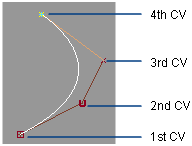
 .
.
