Overview of the Alias Interface
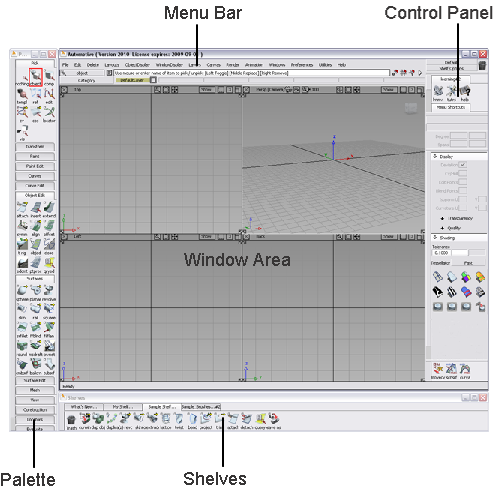
The main parts of the Alias interface are:
If the Palette or Shelves are not visible, choose Windows > Palette... or Window > Shelves... from the Menu Bar.
The position of the Palette and Shelves can be customized from the options in Preferences > Interface > Palette/Shelves Layout ❒. In the following tutorials, we will work with the Palette on the Left and the Shelves on the Bottom of the interface. (To learn how to set options see Set options for a tool or menu item.)
As you continue through this tutorial, you will become more and more familiar with the Alias interface.