Creates a new surface from up to 8 boundary curves.
The N-sided tool does the following:
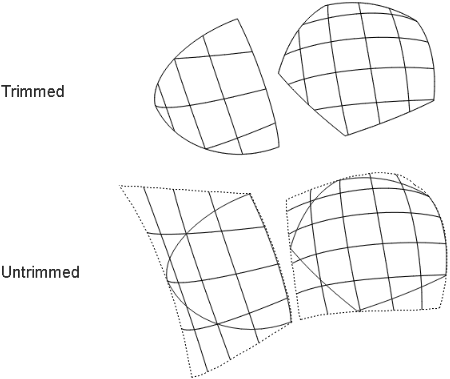
Unlike the Boundary tool, triangular surfaces created by N‑sided are not degenerate (that is, they do not have a zero-length side). The surface is only trimmed to appear triangular.
To create a surface with up to 8 sides
 icon, or choose Surfaces
> Boundary Surfaces > N-sided ❒ from the tool palette.
icon, or choose Surfaces
> Boundary Surfaces > N-sided ❒ from the tool palette.
The N-sided Control window appears.

To edit the construction history of an N-sided surface
 icon, or choose Surfaces
> Boundary Surfaces > N‑sided from the tool palette.
icon, or choose Surfaces
> Boundary Surfaces > N‑sided from the tool palette.
The N-sided Control window appears.
Click an edge named in the N-sided Control window to view the continuity feedback for that edge.
Lines of text indicate whether continuity was achieved. If it was not achieved, text boxes show how far out of tolerance the current edge is for each type of continuity.
The Continuity Table displays one row for each boundary curve involved in the N-sided operation.
Free – This edge is free to move if required by another edge’s continuity.
Position – Only keep positional continuity. This is the default.
Tangent – Try to keep tangency with a surface that shares this edge.
Curvature – Try to keep curvature continuity with a surface that shares this edge.
If the number of sides is not four, all boundary curves are automatically rebuilt to create N-sided trimmed surfaces. In this case, the Rebuild checkboxes are disabled.
The Rebuild controls can only be used on four-sided (that is non-trimmed) surfaces:
This option controls the degree of the curve on surface used to trim the new surface.
Linear – The trim edges will be linear curves (degree 1).
Cubic – The trim edges will be cubic curves (degree 3).
Note that Linear is much faster than Cubic.
This slider controls the degree of the new surface (from 1 to 7). The default is 3.
These options let you push or pull the surface toward or away from a center point. Center Height and Center Weight only appear when Center Adjust is on.
Increase or decrease the distance of the locator along the surface normal. This has the effect of pulling on or pushing in the center of the surface.
Increase or decrease the influence of the locator on the surface. Decreasing this value increases the distance between the center point you specify and the actual center point on the surface. The locator displays this distance.
Maximum number of spans the N-sided tool can insert in both U and V (on the initial untrimmed surface), as it tries to achieve continuity.
If the N-sided tool cannot achieve tangency without inserting more than the allowed number of spans, it displays an error in the prompt line.
Click an edge name in the N-sided Control window to view the continuity feedback for that edge.
Lines of text indicate whether continuity was achieved. If continuity was not achieved, text boxes show how far out of tolerance the current edge is for each type of continuity.
For example, if an edge is 1 degree from tangency, and the tangency tolerance is 0.1 degrees, the tangent continuity feedback line shows 0.9 degrees.