Lets you import reference data for use in two major workflows: Importing large amounts of engineering data while maintaining interactive performance, and importing large amounts of design data and providing alternative shading and comparisons for design reviews.
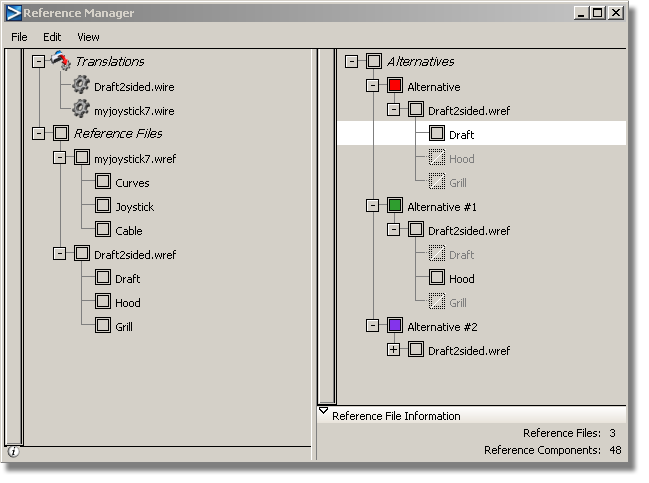
File menu
Lets you import a reference file (.wref file) into Alias. Reference files are found in the reference folder of a project (by default).
Converts a geometry file to a reference file. The reference file has extension .wref and is placed in the reference folder of your current project by default.
All file formats that can be imported into Alias can be translated to reference files.
Stores all your data in the same folder for easy transfer. This includes your wire file and all the reference files it points to.
Edit menu
Removes the selected reference file from the Reference Manager, or from an Alternative.
Removes the selected Alternative (on the right side of the Reference Manager window). This has the same effect as right-clicking on the Alternative and choosing Remove Alternative from the menu.
Creates a new Alternative (on the right side of the Reference Manager window). If reference files were selected, they become part of the Alternative.
Makes a copy of the selected Alternative. The copy is place below the selected alternative and called Copy of <alternative name>.
Copies and transforms selected parts of the reference data into real geometry. (Use Pick > Pick Reference to select individual components in the view windows.)
Places the shader from the selected reference object in the Multi-lister, so it can be re-used. (Use Pick > Pick Reference to select individual components in the view windows.)
Re-translates the selected reference file according to the new tessellation options in the option box.
View menu
Shows only the left side of the Reference Manager window.
Shows only the right side of the Reference Manager window.
Shows both sides of the Reference Manager window (Reference Files and Alternatives).
Expands or collapses the content of all the reference files and Alternatives.
Choose File > Translate from the Reference Manager menu to open the option box.
If this box is checked, reference files are saved to the reference directory under the current project. If the reference directory does not exist, it is created.
If the box is unchecked, reference files are saved to the directory you specify in the Reference Directory field.
Chordal tolerance that controls the precision with which curves are drawn after being translated. A higher value will produce smoother reference curves.
Choose between Fast or Accurate tessellation. Fast tessellation might ignore some local details.
Controls how accurately surfaces are triangulated.
Re-tessellate Reference Options
When you choose this tool, all selected items (individual reference files, Alternatives, layers or components) are re-tessellated according to the selected options, without having to translate the entire reference file again.
Choose Edit > Re-tessellate from the Reference Manager menu to open the option box.
This section describes the choices from the menu that appears when you right-click various items (reference file, alternative, layer, etc) in the Reference Manager.
Reference Files
Toggles the visibility of the reference file. The file is visible when the check mark is displayed.
Deletes the reference file from the Reference Manager.
If the file is inside an Alternative, it removes it from that Alternative only.
Makes all the layers under that reference file visible.
Alternatives
Toggles the visibility of the Alternative. It is visible when the check mark is displayed.
Deletes the Alternative.
Undoes all the transformations (move, scale, etc) applied to the Alternative and returns it to its original state.
Makes all the reference files under that Alternative visible.
Layers
Toggles the visibility of the Layer. It is visible when the check mark is displayed.
Shows only the original reference data.
Shows only the mirrored reference data. It uses the symmetry plane set in Layers > Symmetry > Set Plane.
Shows both the original and mirrored reference data.