Keypoint
Curve Tools > Lines > Line
Allows you to create a single keypoint line.
 icon, or choose Lines
> Line from the Keypoint Curve Toolbox.
icon, or choose Lines
> Line from the Keypoint Curve Toolbox.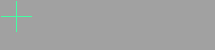
If you click the endpoint of an existing keypoint curve, the new line attaches itself to the end of the existing curve. Dragging the common endpoint moves both curves.

 to add the point freely.
to add the point freely.
 to align the point horizontally
to the first point.
to align the point horizontally
to the first point.
 to align the point vertically
to the first point.
to align the point vertically
to the first point.
As you drag the end point, the Line tool displays the length of the line in current linear units.