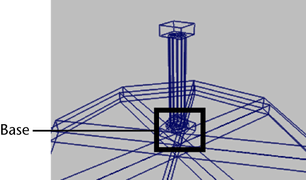The columns are made up of multiple primitives that are moved, scaled, and rotated into position. Once the first column is created, with each component named and accurately positioned, you will group and duplicate it to create others.
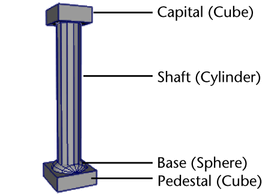
To create a polygonal cube for the pedestal
 .
.
Maya creates a cube primitive and positions it at the origin.
You can do this using the Move Tool or with the Channel Box. If you use the Channel Box, enter a Translate Y value of 2.3.
You may find it useful to dolly or tumble the scene view to obtain a better viewpoint.
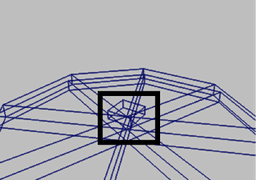
To create a polygonal cylinder for the shaft
 .
.
You can do this using the Move Tool or with the Channel Box. If you use the Channel Box, enter a Translate Y value of 5.6.
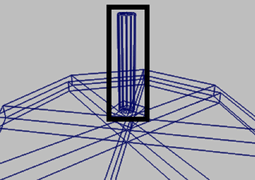
The capital for the column rests on top of the column and is very similar to the pedestal. You duplicate the pedestal and position the duplicate at the top of the column.
To duplicate the pedestal to create the capital
 from the main menu.
from the main menu.
Maya creates a duplicate of the columnPedestal object and moves and scales it based on the options you set.
Using the duplicate options is an alternate method for positioning and scaling duplicated objects when you can anticipate its final location.
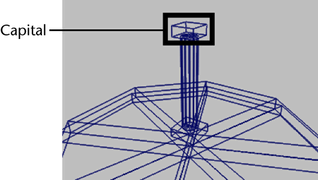
The base for the column rests on top of the pedestal. You will create the base using one half of a NURBS sphere primitive and then move and rotate it into position. You will do this by modifying the creation options for the sphere primitive.
To create a NURBS sphere for the column base
 .
.
The sphere needs to be rotated 90 degrees and then positioned on top of the pedestal.
To rotate and position the sphere on the pedestal
This is accomplished by either of the following methods:
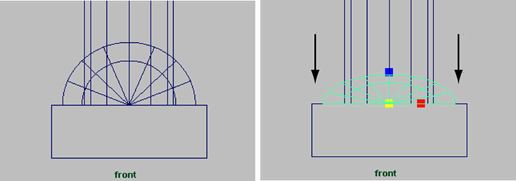
When you scale an object non-uniformly along one of its axes, you are scaling it non-proportionally.