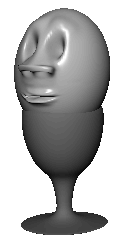You can now optionally add other facial features. Consider these tips:
- For facial features such as the chin, cheeks, and forehead, use a larger than 1 and start with a between 0.5 and 1.
- Insert isoparms wherever you want to add extra detail with the .
- To create eyeballs for the sockets, create a sphere and scale it as necessary to fit the socket. You might want to increase
the eyeball’s value to make it oblong. To duplicate the eyeball, and make a mirrored copy of the original you’ll first need to set the
pivot point for the eyeball to be at the origin 0, 0, 0 using the following steps. With the sphere selected, press the Insert
(Windows and Linux) or Home (Mac OS X) key so that the sphere’s pivot point is displayed. Next move the pivot point to the
origin using the X hotkey so that the pivot snaps to the grid at 0, 0, 0. Select Insert (Home) to turn off the pivot point
display. Finally, use >
 and set the setting to -1, 1, 1. This makes the new eyeball a mirrored duplicate of the original on the opposite side of Egghead’s face.
Position the eyeballs in the sockets. Parent the eyeballs to Egghead.
and set the setting to -1, 1, 1. This makes the new eyeball a mirrored duplicate of the original on the opposite side of Egghead’s face.
Position the eyeballs in the sockets. Parent the eyeballs to Egghead.
- To create simple, unadorned ears, you can create, scale, and squash a sphere. Create ridges and valleys by pulling CVs or
by using the . Duplicate the ear by first setting its pivot point to the origin and with the option set to -1, 1, 1. Parent the ears to Egghead.
To import existing models into your scene:
- If you saved the Eggholder scene in the prior lesson, you can import the egg holder into this Egghead scene, then position
Egghead into the egg holder.
To import the egg holder into the Egghead scene, use and select the name of the scene that contains Eggholder.
Importing a scene imports all objects from that scene.
- Increase (or decrease) the scale of the egg holder (or Egghead) as necessary for a snug fit.
 and set the Scale setting to -1, 1, 1. This makes the new eyeball a mirrored duplicate of the original on the opposite side of Egghead’s face.
Position the eyeballs in the sockets. Parent the eyeballs to Egghead.
and set the Scale setting to -1, 1, 1. This makes the new eyeball a mirrored duplicate of the original on the opposite side of Egghead’s face.
Position the eyeballs in the sockets. Parent the eyeballs to Egghead.