Now that you’ve learned the basic features, you’ll learn other useful techniques before starting to model the facial features.
To practice additional sculpting techniques
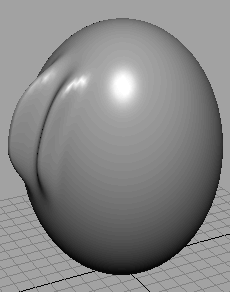
The Max Displacement sets the maximum distance the surface’s CVs are pushed (or pulled) with a single stroke.
One ridge is higher than the other. The Opacity value scales the influence of Max Displacement. For example, with an Opacity of 0.2, each stroke has only roughly 0.2 times the effect of the Max Displacement setting.
It’s generally best to use a low Opacity value as you Push or Pull. You can increase the deformation gradually with multiple strokes.
If you want to affect only a small region of a surface, use your mouse to click rather than stroke the region. If the Radius(U) and Opacity of the brush is small, you might need to click the nearest intersection point of two isoparms.
To do this, display the Stroke tab of the Sculpt Geometry Tool. For Stylus Pressure, select Opacity, Radius, or Both. Radius is a common choice. If you select Radius, the Radius(U) value on the Sculpt tab sets the maximum radius, while Radius(L) is the minimum. Explore various settings.
If you use a mouse, set the Stylus Pressure to None. The Radius(U) sets a fixed radius. Radius(L) is ignored.