Soloing a track allows you to see a track play back in isolation from other tracks. When a track is soloed, the other tracks are disabled and do not play back. Soloing is useful when you want to review the effect a specific track will have on a character.
The other tracks dim to indicate that they will be disabled when the animation is played back.
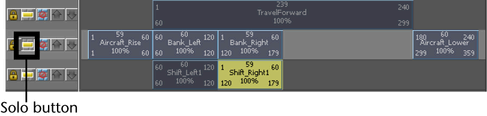
The aircraft rises, tilts left and right, and then lowers, without moving forward. Because the other tracks have been shut off temporarily, the aircraft’s motion is controlled by only one track.
Muting a track disables only the selected track so it does not play back. Muting is useful when you want to review the animation on one or more tracks together without specific tracks being activated. You can mute one or more tracks.
The muted track dims to indicate it is disabled.
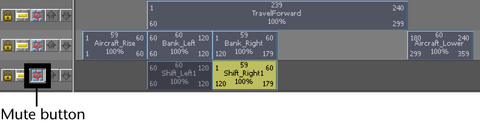
The aircraft rises and tilts left and right as it travels forward, and then lowers. Because the Shift_Left and Shift_Right track is temporarily muted, only the two remaining tracks affect the animation playback.