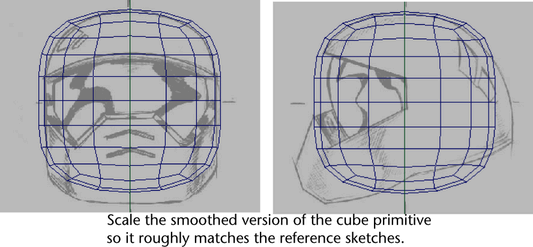You’ll create the top portion of the helmet mesh from a cube primitive using the image planes as a reference. Primitive objects are one method for starting 3D meshes because they can be modified to create other forms.
To create a cube primitive for the helmet mesh
 .
.
A cube primitive is created at the origin with the dimensions you specified and one subdivision around the middle. This cube primitive is comprised of four-sided polygon faces called quads. Quad polygons are used frequently with 3D character models as they are easily smoothed and deform well when bound into a skeleton.
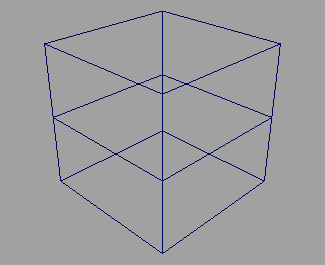
You can smooth the cube so it appears more rounded on the corners and subdivide it into smaller faces using the Smooth feature.
To smooth and subdivide the cube primitive
 , and set the following options in the window that appears:
, and set the following options in the window that appears: The cube primitive is smoothed and is rounded at its corners. The cube has also been subdivided into smaller faces.
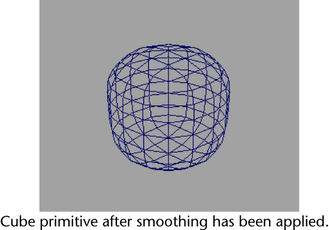
The polygon faces are still four-sided even though their shape and position have been modified by the smooth operation.