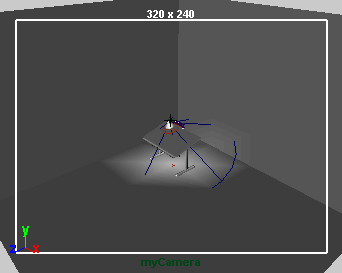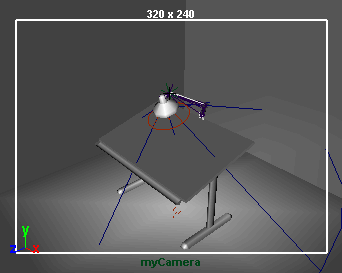In Maya, the camera can be animated. You can set keyframes for the camera moves the same as for other objects in your scene.
In the next steps, you set keys to do a simple animation of the camera’s movement.
To animate the camera
- Go to the start of the playback range.
- Dolly, tumble, and track myCamera to create a view similar to this:
- With myCamera selected, set a key for the camera’s current view at the first frame. To set a key, select the Animation menu
set, and then select . (For details on setting keys and animation technique, see .)
Tip
You can undo and redo view changes such as dolly, track, and tumble by selecting either the [ or ] bracket respectively. You
can press these keys repeatedly to undo or return to a particular view orientation.
- Go to frame 150.
- Dolly myCamera to create a view similar to this:
- Set another key.
- Play the animation to see the camera dolly toward the table for the first 150 frames.
At this point, feel free to experiment with keying changes in the view resulting from tumbling and tracking the camera. Excessive
animation of tumbling and tracking creates a dizzying effect that is a common mistake of inexperienced artists. In general,
it’s best to keep camera animation simple except when you are striving for an unusual effect.