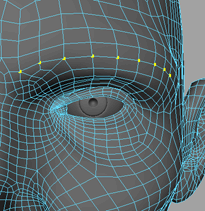To give the head a more goblin-like appearance, you need to make the cheeks and eyebrows more boney. However, to do this,
you need to adjust both cheeks equally. You can do this with the transformation tools’ settings.
To modify both cheeks simultaneously
- Double-click the in the .
- In the section, turn on and set the to X.
-
 -click the head and select from the marking menu.
-click the head and select from the marking menu.
The vertices appear on the mesh.
- With the camera positioned in front of the head, select a set of vertices on the left cheek.
A colored falloff appears on both cheeks.
- Pull the X-axis manipulator to the left so that the cheeks are pulled closer together.
Both cheeks are transformed identically and appear more boney.
Now you can adjust the eyebrows to make the goblin angrier.
To rotate the eyebrows
- Press ‘b’ to disable .
- Click the outermost vertex on the left eyebrow.
-
 + double-click the innermost vertex on the left eyebrow.
+ double-click the innermost vertex on the left eyebrow.
All the vertices on the same loop are selected between and including the two vertices.
Note
The selection of vertices on the other side of the reflection seam does not appear complete after this step. This is normal
and is rectified in step 4.
- Press ‘b’ to enable .
- Hold ‘b’ and drag the mouse left and right to adjust the so that it only affects the eyebrow.
- Double-click the from the Toolbox.
The editor appears.
- Drag the dark blue rotate manipulator in the scene to rotate the eyebrows inward.
 -click the head and select Vertex from the marking menu.
-click the head and select Vertex from the marking menu.
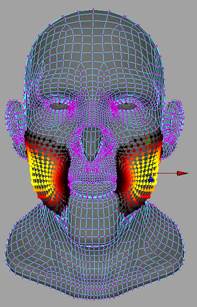

 + double-click the innermost vertex on the left eyebrow.
+ double-click the innermost vertex on the left eyebrow.