In the first step of creating your liquid simulation, you fill a polygon water pitcher with Water style nParticles. To do this, you use the Fill Object option.
To create a Water style nParticle object
Selecting a Water style nParticle object presets some nParticleShape attributes including turning on Liquid Simulation attributes, turning off nParticle Self Collisions, and setting the Particle Render Type to Blobby Surface.
This is the geometry that you will fill with Water style nParticles.
 .
.
The Particle Fill Options window appears.
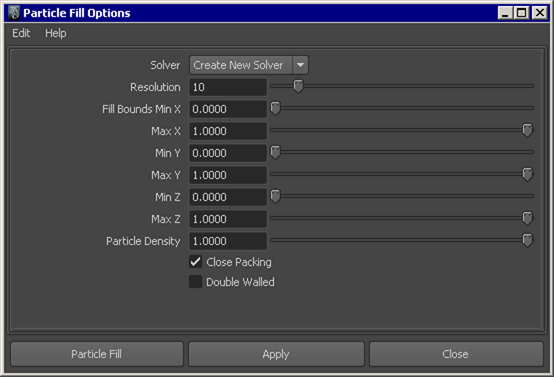
Resolution specifies how many nParticles are evenly placed along the geometry’s longest axis.
Turning on Double Walled ensures that the thickness of the pitcher geometry is taken into account when it is filled with nParticles. The particles now only fill the pitcher's empty volume, rather than the space between the polygon walls.
For information about Particle Fill Options, see nParticles > Create nParticles in the nDynamics guide.
Maya creates the nParticle object inside the water pitcher geometry.
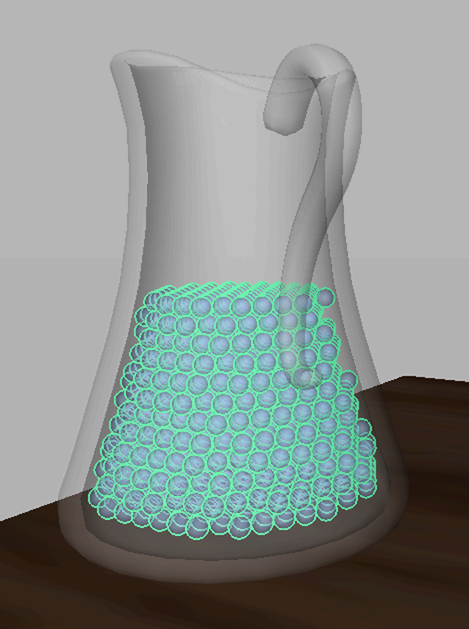
Renaming your nParticle object makes it easier to identify when you have more than one particle system in your scene.
In this lesson, both the pitcher and the glass mesh will hold nParticles, so you must convert meshes to passive collision objects and assign them to the same Nucleus system as the nParticles.
To convert the pitcher and glass meshes to passive collision objects
 -select the pitcher and glass meshes.
-select the pitcher and glass meshes.
 .
.
The Make Collide window appears.
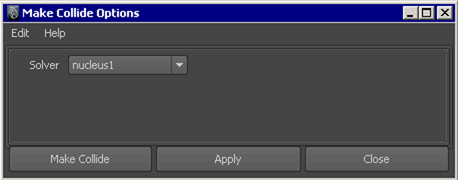
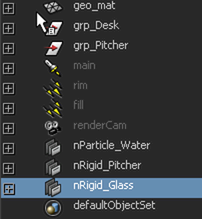
When you play the simulation, notice that the nParticles do not behave as you might expect. Rather than immediately falling to the bottom of the pitcher like water, they fall slowly, as if the simulation is playing in slow motion. To make the nParticles behave realistically, you can set the Nucleus Space Scale for the simulation.
For more information about Space Scale, see Adjusting Nucleus Space Scale.

When you reduce the Space Scale value, Maya evaluates the nParticle system as if the particles are much smaller in size. This results in a visibly increased gravitational effect on the nParticles.

When you play the simulation, notice that the nParticles are still contained in the pitcher, but they occupy a small amount of the pitcher’s volume. Also, the nParticles appear to be pushing down as if they are under a force of pressure or compression. In the next section, you begin adjusting the Liquid Simulation attributes that make the nParticles look and behave more like a liquid.