When using Maya Fields with emitted nParticles, some particles move too quickly through the field to produce the desired effect. You can control how much of an nParticle object's velocity is retained from frame to frame by adjusting the Conserve attribute. You can further control the velocity of the particles as they enter the Volume Axis field by increasing the nParticle object’s Drag. Drag adds friction between the air and nParticles, which slows the particles down.
To adjust nParticle velocity for the field
 .
.
The particle smoke is still not rising as expected because now it is not forced up enough by the Nucleus Gravity. Maya Nucleus solver applies Gravity to objects as if the objects were scaled in meters, regardless of the units in which your scene was created. Therefore, to maintain a real world force of gravity acting on the objects in your simulation, you may need to adjust the Nucleus node Space Scale. Decreasing Space Scale results in a visibly increased gravitational affect on the nParticles and makes them rise properly.
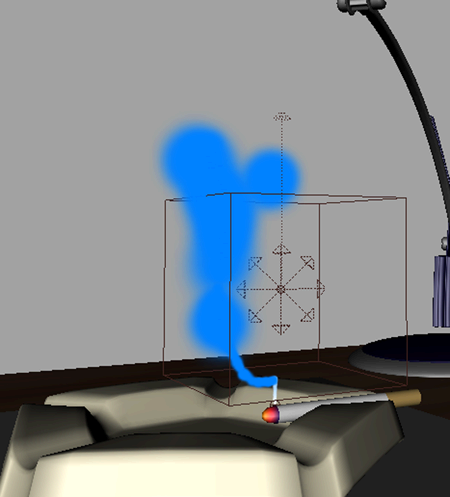
The nParticles now rise through the field and behaving more like smoke. In the next section, you use the nParticle Shading attributes to make the nParticle object look more like cigarette smoke.