
The first step in the nCloth creation process is to convert the polygon object you want to behave like cloth to an nCloth object.
 .
.
The Create Cloth Options window appears.
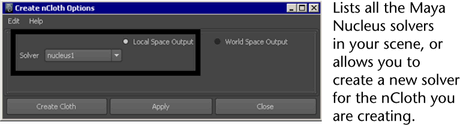
Selecting a solver determines which Maya Nucleus system the nCloth belongs to.
Defining a space output determines whether the table cloth’s input and output nCloth meshes are both (Local Space Output) attached to the selected Maya Nucleus solver, or just the output nCloth mesh (World Space).
The static quad polygon table cloth is automatically tessellated and converted to a dynamic nCloth object, and an nCloth handle appears on your table cloth in the scene view. The nCloth handle resembles a small wireframe sphere, and it is located at the center of table cloth. You can use the table cloth’s nCloth handle to quickly select its nClothShape node in the Hypergraph or its tab in the Attribute Editor.

The Hypergraph appears with a new Maya Nucleus network of nodes. Note that the table cloth is now a member of the nucleus1 Maya Nucleus system.
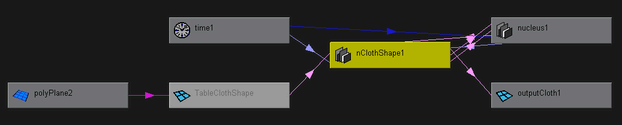
nClothShape1 is the nCloth properties node, which carries all the nCloth attributes for the table cloth.
nucleus1 is the Maya Nucleus solver node, which carries all the attributes affecting the nucleus1 solver system, including internal forces.
TableClothShape is the input mesh and start object for the table cloth.
outputCloth1 is the output mesh or current mesh, and the resulting nCloth table cloth that you see in the scene view.
The table cloth passes right through the table, its base, and the floor. This is because the nCloth does not recognize any of the other objects in your scene. For the nCloth table cloth to be able to interact with the table, its base, and the floor, they need to be members of the same Maya Nucleus solver system as the table cloth.
