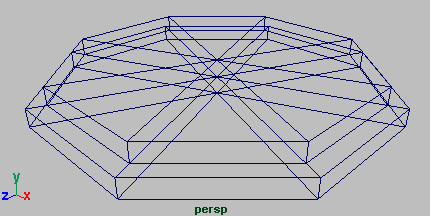Duplicating an existing object is a useful way to make an exact copy of it without having to start over. When you duplicate an item the copy takes on the characteristics of the original. Using the Duplicate Tool you can additionally apply transformations to the copy (move, rotate, scale).
Return to a four view layout to view what you’ve accomplished to this point.
To change the panel layout to a four view layout
The workspace changes to a four view layout. It is easier to view the work from this four view layout.
The base for the temple is constructed of two levels and appears stepped. You duplicate and scale the templeBase object using the duplicate tool.
 from the main menu.
from the main menu.
Maya creates a duplicate of the templeBase object that is scaled to 0.9 of the original in the X, Z axes, and is one unit above templeBase. As a result of the scale operation, the base for the temple now appears stepped.
Maya keeps track of the name of the duplicated object based on the name of original and renames the duplicated object templeBase1.