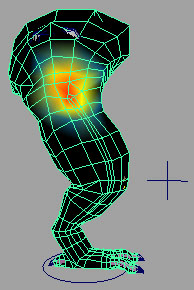Show in Contents

Add to Favorites

Home: Autodesk Maya Online Help

Lesson 5: Setting up Sliding deformation

Rigging simple muscles

Rigging muscles

Lesson 6: Setting up Jiggle
deformation
So far you have a working
leg with flexing muscles. To provide even more control, Maya Muscle
lets you paint Jiggle weights per-point on your mesh.
NoteYou can use the Jiggle
deformer even if you are not doing muscle skinning. For example,
you can paint and add weights for jiggling on any moving object
to get jiggle effects, even if the object is skinned with a Maya
skinCluster, or not skinned at all.
Open the scene for the
lesson
- Load the file you worked on in the previous
lesson or load the DragonLeg_Jiggle_Start.mb file.
This rig has a complete
leg with bones and muscles, and with Sticky and Sliding weights
applied.
Enable Jiggle deformation
Like other features,
the Jiggle deformer can be turned on and off independently. When
Jiggle occurs, Jiggle collisions can also be enabled to help make sure
points do not move into bones and muscles that are sliding. Note
that there is no self-collision, this is simply sliding collision
if the Sliding deformer is also enabled.
- Select the skin mesh.
- In the Attribute Editor, select
the cMuscleSystem1 tab.
- Turn on Enable Jiggle.
Paint Jiggle weights
- Select the skin mesh.
- Select
Muscle > Paint Muscle Weights.
The Muscle
Paint window opens.
- In the Muscle Paint window,
select Jiggle from the Weights drop-down menu.
- Paint Jiggle weights in the middle center
of the leg, as shown. (You can paint weights on other areas of the
skin mesh where you want to have per-point skin jiggle.)
- Experiment with painting different areas
of the mesh, and playblast your animation to see the results. Typically,
jiggle-related weights benefit from a smoother falloff on the painting.
Close the Muscle Paint window when finished.
NoteYou can review the
other Jiggle attributes on the cMuscleSystem node in the
Channel
Box or
Attribute Editor. See
Jiggle attributes for
more details about each attribute.
The basic leg rigging
is now complete. You can find the completed file for this lesson, DragonLeg_Jiggle_End.mb, in the Maya
Muscle Advanced Techniques folder.
NoteSince the Jiggle
calculations for per-point skin jiggle can use significant machine
resources, you can use Muscle’s per-point cache feature to provide faster
animation playback during operations like lighting or rendering.
In the next steps you cache each frame of animation internally on
the node in the Maya scene itself. This way you can cache playback,
then playback within Maya for faster speed and interaction.
Create a cache
- Select the skin mesh object.
- From the main menu, select
Muscle > Caching > Create Cache.
The frame range is the
current Time Slider range, and the
cache data is stored within the Maya scene. Leave the default options
in the Generate Cache dialog that
appears.
NoteIn this lesson you
use node-based caching, however if you are planning on using external
file-based caching, you can set the path and base filename using
the
Attribute Editor, or by selecting
Muscle > Caching > Set Location of Cache File from
the main menu.
- Make sure your skin mesh is still selected
and click Generate Cache for Selected Objects.
A progress window appears
as the Time Slider scrubs and the
cache is calculated.
Once the dragon leg animation
is cached, you can have faster playblasts, or change camera angles
and playback to see how the animation looks from different angles.
Since the data is cached, deformation is not really being calculated,
making playback faster.
- Playback the animation.
Depending on the speed
of your computer, the cached animation plays back in near real-time.
The cache attributes on the cMuscleSystem node (which can be seen
in the Channel Box or Attribute
Editor) shows that the cache is now set to read-node.
This means it is now reading the point cache rather than doing full
calculations.
NoteWhile you are viewing
the cached data, attempting to change settings (such as turning
Sliding deformation on or off, or attempting to paint weights) will
have no effect on the mesh.
To remove the cache
- Do one of the following:
Beyond the lesson
In this lesson you learned
how to:
- Set up Jiggle deformation
- Paint Jiggle weights
- Set up a per-point cache to facilitate
faster playback
You can find the completed
file for this lesson, DragonLeg_Cache_End.mb,
in the Maya Muscle Advanced Techniques folder.