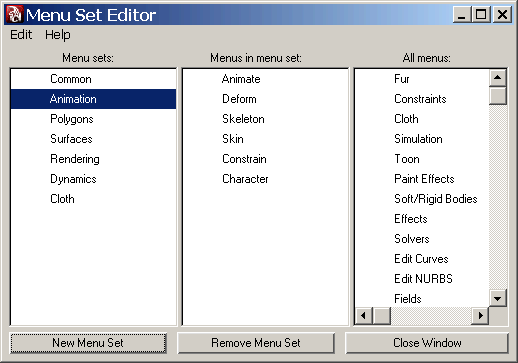Show in Contents

Add to Favorites

Home: Autodesk Maya Online Help

Custom menu sets

Customize menu sets

Customize marking menus and the hotbox

Manage custom menu sets
To create a custom menu set
- Select the Status Line menus
drop-down list, and then select Customize.
The Menu Set Editor appears.
- Select Edit > New Menu Set.
- Enter a unique name for the custom menu
set.
- Select Create.
The new custom menu set
appears in the Menu Set column, the Status Line drop-down
list, and the Hotbox.
To add menus to a menu set
- In the Menu Sets column,
select the name of the menu set you want to add menus to.
If the menu set you select
already contains menus, they are listed in the Menus
in Menu Set column.
The All Menus column
of the Menu Set Editor lists all
of the menus used in Maya. Any of these menus can be added to a
menu set.
- To add a menu to the currently selected
menu set, do one of the following:
- Double-click the menu name in the All
Menus column.
-
 -drag
the menu from the All Menus column into the Menus
in Menu Set column.
-drag
the menu from the All Menus column into the Menus
in Menu Set column.
- With the menu selected,
 -click
and select Add to Menu Set.
-click
and select Add to Menu Set.
TipTo add multiple menus
to a selected menu set at a time, select multiple menus in the All
Menus column and middle-drag them into the Menus
in Menu Set column.
To reorder menu sets or menus
- In the Menu Set Editor,
 -click
the menu set or menu and drag it up or down in its column.
-click
the menu set or menu and drag it up or down in its column.
To remove menus from a menu set
- Select the name of the menu set you want
to remove menus from.
The menus already contained
in the menu set are listed in the Menus in Menu Set column.
- Do one of the following:
- Double-click the menu name in the Menus
in Menu Set column.
-
 -drag
the menu from the Menus in Menu Set column to
the All Menus column.
-drag
the menu from the Menus in Menu Set column to
the All Menus column.
- With the menu selected,
 -click
and select Remove from Menu Set.
-click
and select Remove from Menu Set.
To remove a menu set
- Select the name of the menu set you want
to remove.
The menus contained in
the menu set are listed in the Menus in Menu Set column.
- Do one of the following:
- Select Edit > Remove Menu
Set.
-
 -click
the menu set and select Remove.
-click
the menu set and select Remove.
To rename a menu set
- Do one of the following with the menu
set selected in the Menu Sets column:
-
 -click
and select Rename.
-click
and select Rename.
- Select Edit > Rename.
- Enter a new name for the menu set and
click Rename.
TipYou can also rename
a menu set in the
Menu Sets column by double-clicking
its name, entering a new name, and pressing

.
To revert a default menu set to its original
state
- Click the Status Line drop-down
list and click Customize.
The Menu
Set Editor appears.
- To restore a default menu set (Animation, Polygons, Surfaces, Dynamics, Rendering, and
nDynamics), select the menu set in the Menu
Sets column and do one of the following:
-
 -click
and select Revert Menu Name to Default.
-click
and select Revert Menu Name to Default.
- Select Edit > Revert Menu
Name to Default.
To restore the default menu sets
- Select the Status Line drop-down
list and select Customize.
The Menu
Set Editor appears.
- Select Edit > Restore Default
Menu Sets.