Align objects
To align objects using an interactive manipulator
The other objects align to the last selected (key) object. This object is highlighted in green.
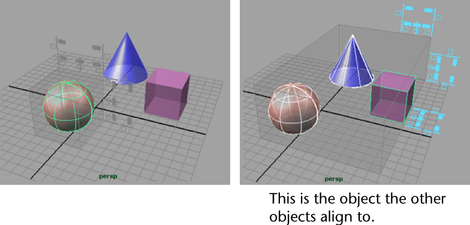

In the following example, the objects align to the far right of the cube outside the transparent box.
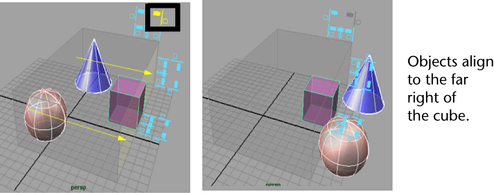
To align objects by setting options
 .
.