Orient an object on a path
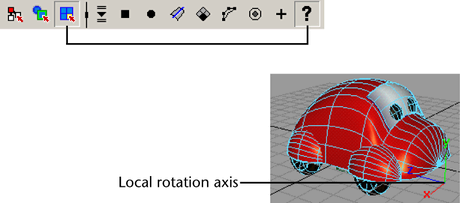
 -click
the curve.
-click
the curve.
 .
.
When Follow is on, the Front Axis and Up Axis options determine which of the three local rotation axes sets the front and up of the object respectively. See Follow.
 -click
the curve in your scene that you want as your motion path.
-click
the curve in your scene that you want as your motion path.