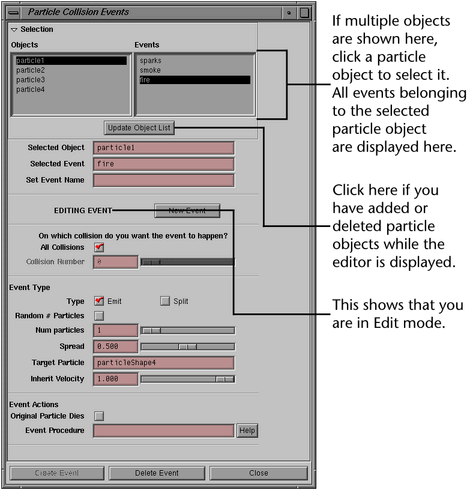You can use the Particle Collision Event Editor to make particles emit new particles, die, or split into multiple particles when they collide with geometry. You can also execute a MEL script upon collision. The actions that occur after contact are called events.

To create a particle or nParticle collision event
To delete a particle or nParticle collision event
To create and source a MEL procedure for use with an event
global proc myEventProc (string $particleObject, int $particleId, string $geometryObject) {Type MEL statements here;}After you complete the following steps, when you play the scene and a collision occurs, the event executes and passes values to the three arguments defined in the procedure:
$particleObject—name of the particle object that collides with the geometry.
$particleId—particle id number of the particle that collides.
If the procedure creates objects, Maya doesn’t delete them when you rewind. Note also that you can source a procedure without sourcing the script that contains it. See the MEL and Expressions guide for more details on working with scripts and procedures.
To edit a particle collision event
See the figure on the following page for details on window items that help you select events for editing.