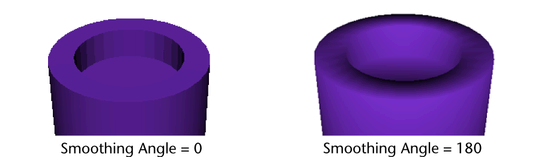Pulls new polygons out from existing faces, edges, or vertices, with options to transform and reshape the new polygons as they are pulled out from the selected originals.
 +
+ +
+ -clicking
on the object whenever the Show Manipulator Tool is
displayed.
-clicking
on the object whenever the Show Manipulator Tool is
displayed.
These are the descriptions for the Extrude feature.
Specifies whether the edges of the extruded geometry are soft or hard. If you want the extruded edges to appear soft, set the Smoothing angle to a high value (for example, 180). If you want the extruded edges to appear hard, set the Smoothing angle to a low value (for example, 0). The default smoothing angle for extruded faces and edges is 30.