In the main menu bar:Window > Animation Editors > Blend Shape
In scene view: Panels > Panel > Blend Shape
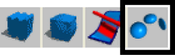
Each slider provides a way for you to set the target weight quickly. By default, each target slider sets values from the minimum value (by default, 0.000) to the maximum value (by default, 1.000). The current weight is displayed in the target weight box below the target slider.
You can change the orientation of the sliders. For more information, see Edit blend shape deformers.
Each box displays the current weight for each target. By default, a target weight can range from the minimum value (by default, 0.000) to the maximum value (by default, 1.000). As you change values, the target weight sliders update according to the value you enter in the target weight boxes.
You can enter values from -10.000 to 10.000 to invert or amplify the target’s influence. If you enter a value greater than the current maximum value (by default, 1.000), the maximum value changes to double the value or to 10.000 if double the value is greater than 10.000. If you enter a value less than the current minimum value (by default, 0.000), the minimum value changes to double the value or to -10.000 if double the value is less than -10.000. When you enter values less than the current minimum or greater than the current maximum, the target weight sliders change to reflect the new range of values.
By default, the target name is the name of a target object (for example, nurbsSphere1). If you prefer, enter some other name for the target name. Entering a new target name does not change the name of the target object. Changing the target name is useful if you want to give a more appropriate target name after you’ve created the blend shape deformer.
Origin
Specifies whether the blend shape is relative to the base object shape’s position, rotation, and scale, or is directly specified by you. Select local, world, or user.
Blends the base object shape to the target object shape(s), taking into account any differences in position, rotation, and scale between the target object shape(s).
The local and world selections are identical to the Origin creation option’s selections. The user selection, however, is not one of the Origin creation option’s selections.
Specifies that two special attributes, baseOrigin and targetOrigin, provide origin information. For more information on these attributes, see the online documentation for the blend shape deformer node (default name: blendShapen) and the blendShape MEL command. You can use the setAttr MEL command to set the values of the baseOrigin and targetOrigin attributes.