You can add fluid properties (Density, Temperature, Fuel, and Color) to a fluid container using a fluid emitter. A fluid emitter creates fluid property values and populates the voxels of a grid with the values as a simulation plays. The fluid emitter must be within the bounds of the fluid container to emit.
When you emit fluid properties into a Dynamic Grid, Maya creates the property values and solves them to create the fluid motion.
When you emit fluid properties into a Static Grid, Maya creates the property values, but no solving takes place so only the voxels within the emitter Max Distance range are populated.
For information on emitting Color into a container, see Add color to fluids.
Create a fluid container with a fluid emitter
You can create a fluid container and add an emitter to it at the same time using the following procedure. The emitter is automatically parented to the container so they move together when you move the container.
To create a fluid container with a fluid emitter automatically connected to its center
 .
. For a 2-dimensional fluid, select
Fluid Effects > Create 2D Container with Emitter >  .
.
Maya creates the fluid container and fluid emitter, parenting the fluid emitter to the container. By default, Density and Velocity are set to Dynamic Grid with their values set to 0 in each of the voxels. Temperature and Fuel are set to Off.
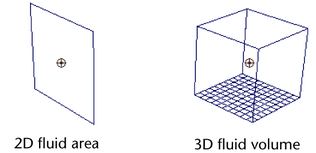
If you are in wireframe mode, the fluid displays as particles by default.
To view the simulation as it would render, switch to shaded mode and in the Display area of the fluidShape Attribute Editor, change Shaded Display to As Rendered.
Add fluid emitters to containers
Use this procedure to add a fluid emitter to an existing fluid container. The emitter is automatically parented to the container so they move together when you move the container.
You can add multiple emitters to a container.
To add a fluid emitter to a container
 .
. The Fluid Effects > Create 3D Container with Emitter window appears.
Maya creates a fluid emitter at the center of the fluid container and parents it to the container.
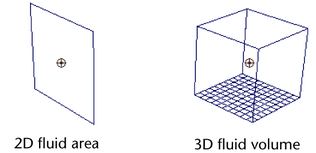
If you are in wireframe mode, the fluid displays as particles by default.
To view the simulation as it would render, switch to shaded mode and in the Display area of the fluidShape Attribute Editor, change Shaded Display to As Rendered.