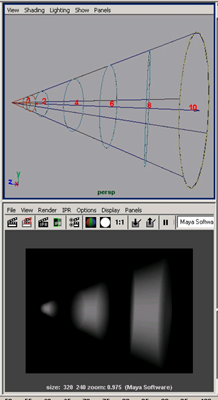Show in Contents

Add to Favorites

Home: Autodesk Maya Online Help

Adjust decay

Adjust decay

Create custom spot light intensity or color decay

Interactively set decay regions
You
can use the decay region manipulators to set decay regions interactively on
a spot light. (Alternatively, you can enter exact distance positioning
in the Attribute Editor. See
Decay Regions attributes.)
The decay regions indicate the regions you want
to light and the regions you don’t want to light in the shape of
three truncated cones. Use the decay region manipulators to precisely
indicate these regions.
TipWhen interacting with the spot light to
get precision lighting for distance dimension, adjust the scene
view so that it is perpendicular to the spot light icon, making
it easier to see the distance effect head-on.
To
interactively set decay regions
- Make
sure the Use Decay Regions attribute
is turned on.
To turn on the decay region manipulators, see
Show, hide, or resize a light manipulator.
- Click
the Index Manipulator until you
can see the decay regions on the spot light’s icon. (To learn more
about the Index Manipulator, see
Show, hide, or resize a light manipulator.)
- Drag
the decay region rings to set start and end distances. If you want,
you can verify and fine-tune these values in the Attribute
Editor.
TipWhen Interactively setting a light’s decay
regions:
- Leave
the Attribute Editor open and IPR
render the scene so you can make changes interactively to get the
look you want.
- Apply
a Light Fog (click the box next
to Light Fog in the Light
Effects section of a spot light’s Attribute
Editor) to see the results.
![]()
![]()