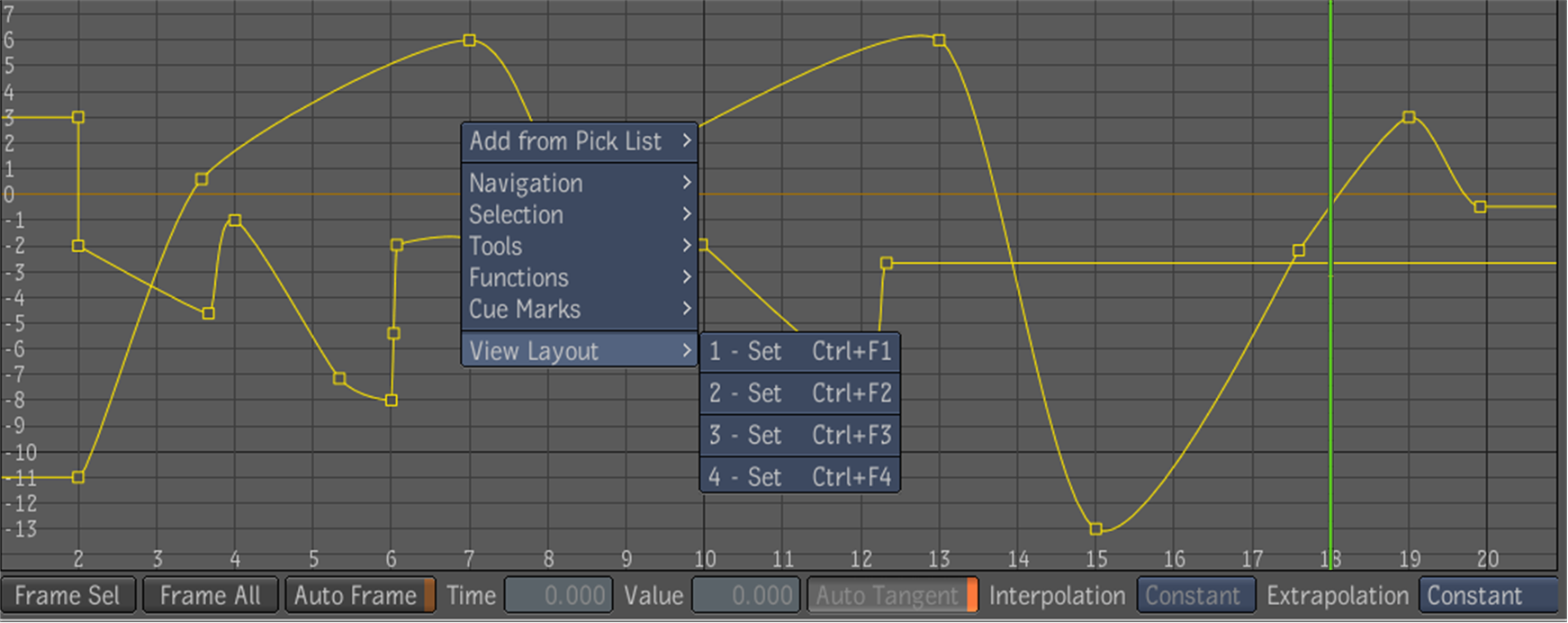Placing
the mouse cursor over the View Layout sub-menu displays selections you
can use to store up to four zoom and pan settings. This is useful
when you want to jump back and forth between different points on
an animation curve—see
View Layouts.
To set a zoom and pan view:
- Zoom and pan to the area of the animation
curve you want to set as a view layout.
- Right click in the Animation Editor view
and select one of the four Set options from the View Layout sub-menu
or press Ctrl + F(1,2,3,4).
- Repeat steps 1 and 2 to add more layout
views (maximum 4).
- Press F
(1,2,3,4) to activate the view or select Activate from
the View Layout sub-menu.
- Press Shift + Ctrl + F
(1,2,3,4) to delete the layout view or select Delete from
the View Layout sub-menu.