Removing grain from a composition allows you to composite two grainy clips that don't match, or simply to clean up a clip. The Remove Grain tool lets you remove as much grain as possible while minimizing damage to the image. You can specify how many forward and backward frames to include when removing grain from a composition. These frames can be warped by motion vectors to remove motion and improve the grain removal process. Increasing the number of frames will improve grain removal performance, but adds processing time. In some cases, it may also introduce motion artifacts if used without motion vectors or with bad motion vectors, especially in scenes with a lot of non-uniform motion.
The Remove Grain node has two secondary inputs for receiving forward and/or backward motion vector data. When motion vectors are connected to these inputs, the forward and backward frames are first warped appropriately to remove motion before being used in the remove grain process. Also, you can automatically compute the motion vectors if they are not connected—see About Motion Vectors.
To remove grain to a composition:
Regions of the reference image that are appropriate for analysis are analyzed and grain is applied over the entire composition.
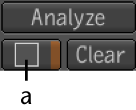
(a) Selection button
The motion vectors in the forward and backward frames is used to analyze the type of grain present in the composition. Grain is removed from the composition. Response curves are generated and displayed in the Animation Editor. You can now fine-tune the resulting curves—see Fine-tuning the Grain.