Blend & Comp
The Blend & Comp tool is used to composite front and back RGBA images. While most compositing tools composite a front layer over an opaque background under the direction of a matte image, this tool offers full support for RGBA images, both for the front and back inputs, and computes an RGBA result.
You can specify a compositing operator to control the shape of your output and a blend mode to determine how the front and back are combined in the areas where they overlap.
The Blend & Comp tool is in the Composition folder in the Tools tab, and has the following parameters:
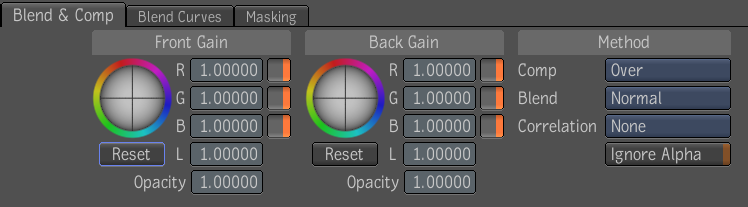
| Use: | To: |
|---|---|
| Front Gain | Multiply the front by a color factor prior to using it in the blend. The default is 100%; the range is [0,10]. |
| Front Opacity | Control the opacity of the front in the compositing. If the opacity is less than one, the front will be more transparent and you will start seeing the back through it. The default is 100%; the range is [0,1]. |
| Back Gain | Multiply the back by a color factor prior to using it in the blend. The default is 100%; the range is [0,10]. |
| Back Opacity | Control the opacity of the back in the compositing. If the opacity is less than one, the front will be more transparent and you will start seeing the back through it. The default is 100%; the range is [0,1]. |
| Comp | Determine which compositing mode will be used (the default is Over)—see Compositing Operators. |
| Blend | Determine which blend mode will be used (the default is Normal). Click the Blend button to view other available modes—see Blend Modes. |
| Correlation | Specify how the two input mattes are correlated. This can be used to improve the quality of the composite in special cases. For example, if you composite two mattes that share a good portion of their outline, you should let the system know if they are Adjacent or Superposed. By default, the correlation mode is None, assuming that, normally, the input mattes are not correlated. |
| Ignore Alpha | The blend mode is applied to every pixel in the image and the alpha channels are completely ignored. The output alpha is simply a copy of the alpha of the back input. By default, this option is false. |
| Reset | Resets the Gain settings to default values. |