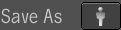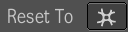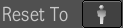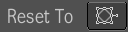The
following example procedure demonstrates the User Settings workflow where
an artist needs to create the following series of masks:
- Default settings freeform mask.
- Red ellipse of fixed size with Auto Color
turned off and saved as a user favorite.
- Green rectangular mask drawn from center.
- Freeform mask reset to default (second
instance).
- Second instance of the red ellipse (reset
to user favorite).
- New rectangular mask (second instance)
reset to the green square selected from the Mask List.
To create a series of garbage masks working
with User Settings:
- Select the Freeform creation tool (or press D) and draw a freeform mask using
default values.
- Select the Ellipse tool. (or press W).
- Change the name to Red and press Enter.
- Select a red color and turn Auto Color
off.
- Set the fixed size dimensions.
- Select Save As User Favorite.
- Click once in the Player to create the
mask.
- Select the Rectangle tool. (or press S).
- Change the name to Green and press Enter.
- Change the color to a green.
- Toggle From Center
- Click and drag in the image to create
the mask.
- Select the Freeform tool (or press D).
- Select Reset To Default.
- Create the mask in the image.
- Select the Ellipse tool. (or press W).
- Select Reset To User Favorite.
- Click once in the Player to create the
mask.
- Select the Mask named Green from the
Mask List.
- Select the Rectangle tool (or press S).
- Select Reset To Selected.
- Click and drag in the image to create
the mask.