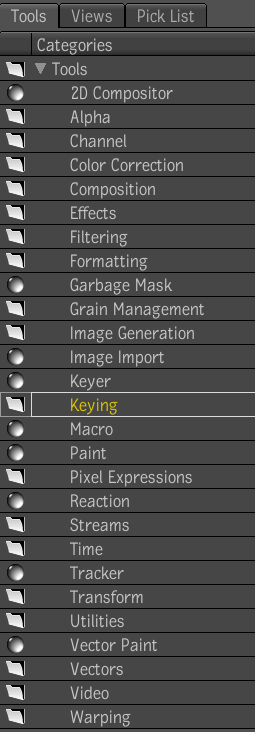When
you key an image or an image sequence, you can use a keyer or a
collection of keying tools to generate a matte or remove color spill
from a shot. You may also need to generate more than one key to
achieve the desired result.
To access the Keying tools:
- Press the tilde key (~) or middle-click
to display the Gate UI.
- Swipe through the east gate to display
the Tools tab.
- Expand the Keying tool folder to access
the Keying tools.
The Keying tools include
Color Curves, Diamond Keyer, the Difference tool, and Luma Keyer.
To add a keying tool to the process tree:
- From the Tools tab, drag a keying tool
to the process tree in Schematic.
- Drag the Keying tool over the output
of a node that you wish to key. When the connection is highlighted,
release the mouse.
The keyer tool is added
to the process tree.