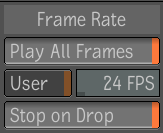In
a Player view or in the fullscreen Player, you can set a Player
preference that determines whether real-time playback has priority
over a playback that includes every frame or vice-versa. Real-time
playback is also influenced by the hardware on which you are running
Composite, and the load on that machine at the time you perform
the playback.
NoteYou can set the real-time
playback preference for the fullscreen Player only if you entered
it through a Player view.
To set real-time playback preferences:
- In the Player view or fullscreen Player,
middle-click or press the tilde key (~) to display the Gate UI and
go through the south gate.
- In the Player options, select the Playback
tab and locate the Frame Rate area.
- Set the real-time playback preference.
Play
All Frames Select this button to play every frame, regardless
of the impact on real-time playback. Deselect to have the Player
view drop frames if necessary to perform playback as close to real-time
as possible.
NoteA busy cursor appears
in the lower-left corner of the Player when Composite is processing
the composition during playback.
- If you want the Player to stop playing
if a tool is dropped into the dependency graph, select the Stop
on Drop button.