Reference > The Player >
Displaying Player Option
Information in the Player view
You can set the Player view or the fullscreen Player to display information in a bar at the bottom of the Player. This is a convenient reminder of the options set for that Player, and can be particularly useful when you using more than one Player view.
To display information about the target, in the Player:
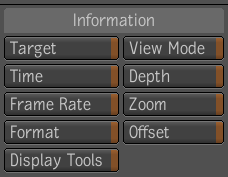
| Select: | To: |
|---|---|
| Target | Display the name of the composition followed by a colon
and the name of the target set for the Player. Remember, you set
the target for the Player view in the Display area of the Display
tab of the Player options. Targets are represented as follows:
|
| Time | Display the position within the composition, of the frame that currently appears in the Player. The position is represented as a frame number. |
| Frame Rate | Display the frame rate of the target. |
| Format | Display the resolution and pixel aspect ratio of the target. |
| Display Tools | Display the name of the tool(s) used in this composition. |
| View Mode | Display the channels (RGB, RGBA, A, or another combination of these) that appear in the Player. You set the channels you want the Player to display in the View area of the Player options—see Setting the Target for the Player. |
| Depth | Display the bit depth of the target. |
| Zoom | Display the current zoom level of the Player. |
| Offset | Display the time offset set for the Player. Recall that you set the time offset in the Playback tab of the Player options—see Synchronizing or Separating Playback between Views. |
Offset Display the time offset set for the Player. Recall that you set the time offset in the Playback tab of the Player options—see Synchronizing or Separating Playback between Views.