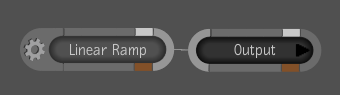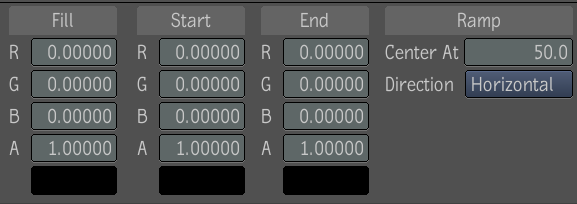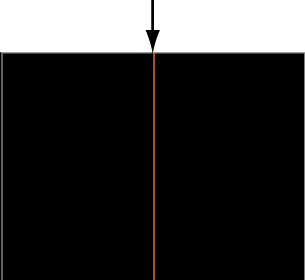The Linear Ramp tool lets you create images with a variety of properties and in several formats. The Linear Ramp tool is comprised of three sets of color channel value fields that allow you to generate a multi-color image based on RGBA values. One set of values is for generating the fill color, and two sets are for generating start and end ramped colors residing in the region of definition (ROD). The fill color is defined as those pixels residing outside the ROD. Two other controls allow you to position the center of the ramp at any vertical or horizontal point in the image.
To create a linear ramped image: