There are two types of render passes that you can use in Maya to render your motion vectors: the 2D Motion Vector and the Normalized 2D Motion Vector.
The 2D Motion Vector appears as “mv2dtoxik” when it is created. If you render your motion vectors in Maya using the 2D Motion Vector render pass, the motion vectors data is kept intact. Furthermore, you don’t need to set any motion vector options on import in Composite.
The Normalized 2D Motion Vector appears as “mv2dnormremap” when it is created. If you render your motion vectors in Maya using the Normalized 2D Motion Vector render pass, the motion vectors are normalized between 0 and 1. When importing the render pass in Composite, you have to set motion vector import options to convert the motion vector data to the true values.
In Composite, you can set the motion vector options on import or after importing the render pass.
To set the motion vector options on import:
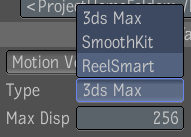
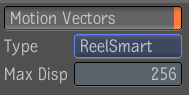
In Maya, the Max Displacement value appears under the Normalized 2D Motion Vector render pass options. You can access the render pass options by double-clicking the render pass in the Render Settings window. By default, the Max Displacement value is set to 256.
To set the Motion Vector options after importing the render pass: