This lesson shows you how to import an FBX file to MotionBuilder and characterize the bones of the skeleton you need to animate. You will then assign the skeleton a control rig.
The 3ds Max 2010 tutorial about MotionBuilder has steps that are almost the same as the 3ds Max 2011 version, but some of the steps that concern character naming are no longer necessary.
 MotionBuilder.
MotionBuilder.
 Editing so the MotionBuilder layout will correspond to that shown in these lessons.
Editing so the MotionBuilder layout will correspond to that shown in these lessons.
 Asset Browser tab, right-click a blank area of the folder list and choose Add Favorite Path.
Asset Browser tab, right-click a blank area of the folder list and choose Add Favorite Path. 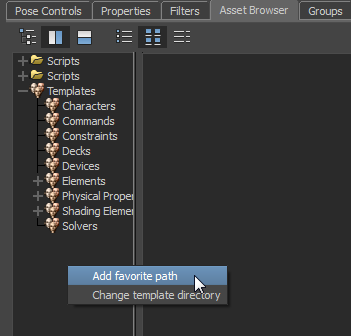
The folder contents display in the right-hand pane of the Asset Browser.

Now you have fast access to the FBX files you want to import into MotionBuilder.
If you like, you can import the presaved file _bone_skeleton.fbx, instead.
 <No Animation> from the pop-up menu that MotionBuilder displays.
<No Animation> from the pop-up menu that MotionBuilder displays. 
The MotionBuilder Viewer window displays the MotionBuilder equivalent of the Bones skeleton you exported from 3ds Max.

Familiarize yourself with Viewer navigation in MotionBuilder:
Pause now and take a moment to try a few MotionBuilder navigation techniques.
Now you need to characterize the skeleton bones before you can animate them. Characterization is the way you rig a skeleton in MotionBuilder.
 Characters.
Characters.
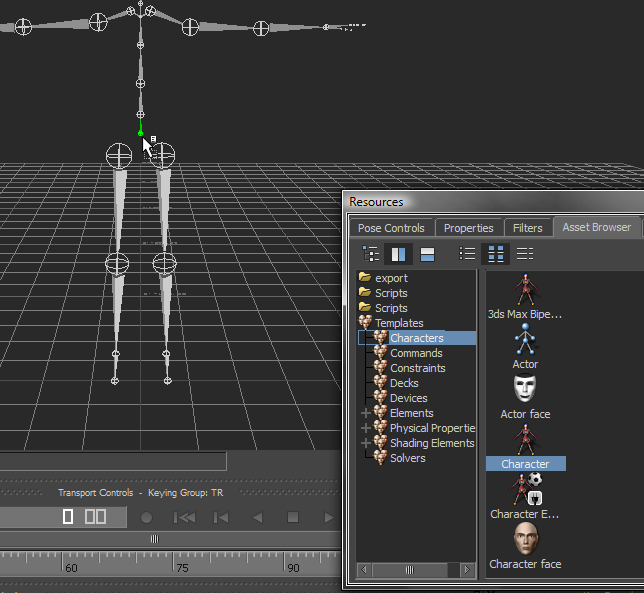
When you release the mouse, a pop-up menu shows the Characterize option.
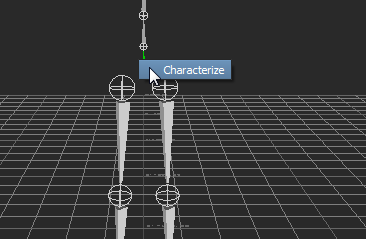
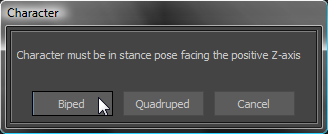
 Character Controls tab, click the
Character Controls tab, click the  menu button and from the menu choose Control Rig
menu button and from the menu choose Control Rig  Create.
Create. 
You must choose this setting if you intend to keyframe your character.
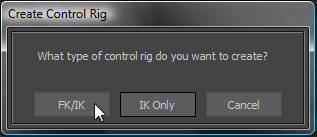
 Character Controls tab, click to turn on Control Rig.
Character Controls tab, click to turn on Control Rig. 
This setting activates the Figure view. The Figure view now shows all the effectors you need to animate the control rig.

Your character is now rigged and ready to receive animation.
Because your character bones were properly labeled, it took just seven steps to successfully rig your character. In 3ds Max, rigging a character using regular FK/IK constraints would have taken a great deal more effort.
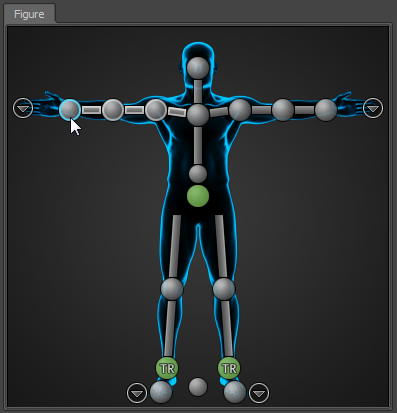

Characterize a Biped skeleton:
 New. Do not save the skeleton animation.
New. Do not save the skeleton animation.
 Asset Browser tab, click the export folder you created earlier.
Asset Browser tab, click the export folder you created earlier.
If you like, you can use the presaved file _pepe_biped_bip01.fbx, instead.
In the Viewer window, choose FBX Open  <No Animation> from the pop-up menu that MotionBuilder displays.
<No Animation> from the pop-up menu that MotionBuilder displays.

The Pepe character mesh displays in the Viewer.
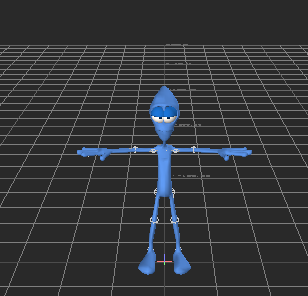
Pressing A is the equivalent of using Zoom Extents in 3ds Max. It zooms in to all visible objects in the Viewer.

Pepe character in X-ray mode
In this mode, you can view and select both the character mesh as well as the bones, either individually or by region selection.

Pepe character center of mass
An error message displays, indicating that the characterization of the bones could not be completed. This is because MotionBuilder could not recognize the names that identify the Pepe character bone system.
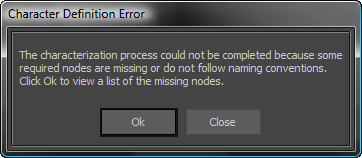
A list displays all the bones MotionBuilder could not find.
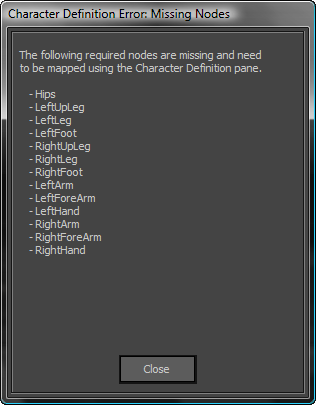
 Navigator tab. In the list at the left, expand the Characters entry, then double-click the entry for the Character you just
assigned to the skeleton.
Navigator tab. In the list at the left, expand the Characters entry, then double-click the entry for the Character you just
assigned to the skeleton. 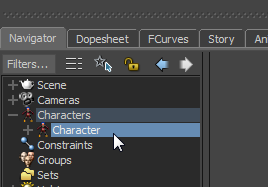
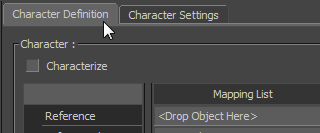
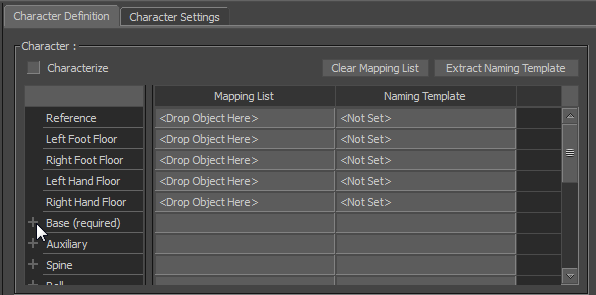
The Mapping List in the Character Definition pane shows all the skeleton components whose mapping conversion was not recognized by MotionBuilder. The Base (Required) list shows the most crucial of these.
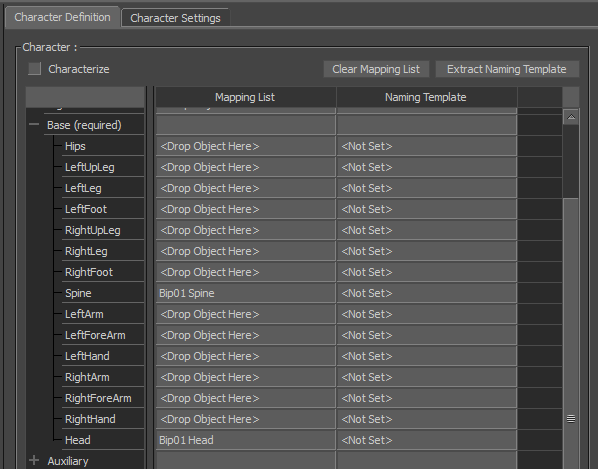
The standard MotionBuilder character template works well for 3ds Max Bones systems, but it is not set up for Biped skeletons. You will try again with the Biped template.
Change the template to a Biped template:
This tool is similar to the Character tool you used earlier, but it is designed to recognize the bones of a biped object created in 3ds Max (bones that use the Biped link-naming convention for their suffixes).
 Character Controls tab, click the
Character Controls tab, click the  menu button and choose Control Rig
menu button and choose Control Rig  Create.
Create.
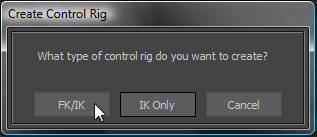
 Character Controls tab, turn on Control Rig.
Character Controls tab, turn on Control Rig. 
 Figure view, click to select the right hand effector, then with your mouse over the Viewer, press T for Translate, and move the hand.
Figure view, click to select the right hand effector, then with your mouse over the Viewer, press T for Translate, and move the hand. 
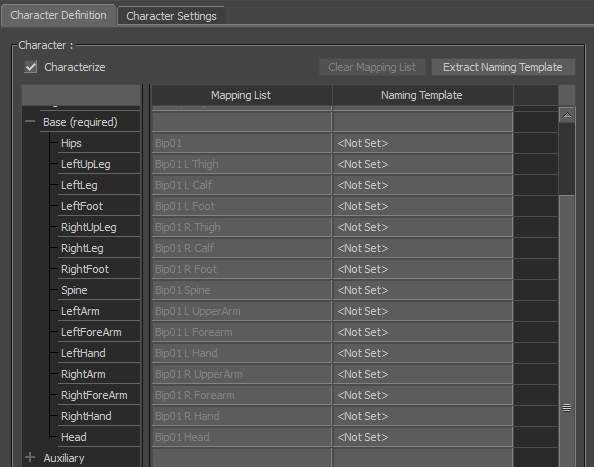
The Mapping List column shows how the 3ds Max Biped Template tool has characterized the bones by mapping their conventional Biped names onto the default MotionBuilder naming convention, shown in the Base (Required) list. No Naming Template was used.
You can characterize any Biped skeleton this way, regardless of the prefix given to the bones of the biped. If you want to, try it with the file you saved earlier called my_pepe_named.fbx (or use the presaved file _pepe_biped_pepe.fbx).
 Save As, and save the file as mypepe_rigged.fbx. In the Save Options dialog, accept the defaults, then click Save.
Save As, and save the file as mypepe_rigged.fbx. In the Save Options dialog, accept the defaults, then click Save.