3ds Max cannot read the control rig information that defines character animation in MotionBuilder. For 3ds Max to recognize this animation, you need to plot, or “bake,” the keyframe data into the character’s skeleton.
 MotionBuilder, continue from the previous lesson, or from the main menu, choose File
MotionBuilder, continue from the previous lesson, or from the main menu, choose File  New and then from the Asset Browser
New and then from the Asset Browser  Export folder, open the file pepe_biped_unplotted.fbx.
Export folder, open the file pepe_biped_unplotted.fbx.
Bake animation onto the Pepe character skeleton:
 Character Controls pane, click the
Character Controls pane, click the  menu button and choose Bake(Plot)
menu button and choose Bake(Plot)  Bake(Plot) To Skeleton.
Bake(Plot) To Skeleton. 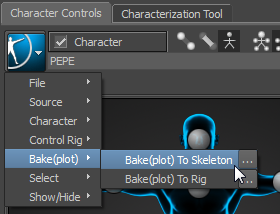
The character control rig is deactivated, but the Pepe character retains all animation information.
 Character Controls tab
Character Controls tab 
 menu and choose Bake(Plot)
menu and choose Bake(Plot)  Bake(Plot) To Rig again. When you are done, repeat step 1 to bake the animation back onto the character skeleton.
Bake(Plot) To Rig again. When you are done, repeat step 1 to bake the animation back onto the character skeleton.
When you save your file, you will have not only the animated character Pepe in your scene, but the reference skeleton as well. You could delete the skeleton from the scene or select the Pepe character and save it to another file for import to 3ds Max, but this is not mandatory. As you will see, you can just as easily strip out the skeleton during the import process to 3ds Max.
 Save As, then in the Save File dialog, enter mypepe_biped_plotted and click Save. In the Save Options dialog, accept the defaults, then click Save.
Save As, then in the Save File dialog, enter mypepe_biped_plotted and click Save. In the Save Options dialog, accept the defaults, then click Save.