The light painting tools in this rollout allow you to touch up shadowed and illuminated areas manually. You can use these tools to touch up shadow and light-leak artifacts without having to do additional remodeling or radiosity processing. Using Pick Illumination, Add Illumination, and Remove Illumination, you can add or remove illumination on one selection set at a time.
To use the light painting tools, you first select objects, and then choose a light painting tool: Pick Illumination, Add Illumination, or Remove Illumination. 3ds Max highlights the active button, and when the cursor is over a selected object, it changes to a crayon icon for the Add and Remove Illumination tools, or to an eyedropper icon for Pick Illumination.
You can pick, add, or remove illumination through objects. For example, if you select the floor as an object, you can work under the bookshelf, by working through it. Once in light painting mode, you can’t select another object unless you cancel the operation.
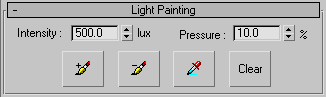
Specifies the intensity of the illumination in lux or candelas depending on the units you have selected in the Customize  Units Setup dialog.
Units Setup dialog.
 Add Illumination
Add IlluminationAdds illumination starting at the vertex of a selected object. 3ds Max adds illumination based on the amount in the Pressure spinner. The pressure amount corresponds to a percentage of the sampled energy. For example, if a wall has about 2,000 lux on it, Add Illumination adds 200 lux to the surface of the selected object.
 Remove Illumination
Remove IlluminationRemoves illumination starting at the vertex of a selected object. 3ds Max removes illumination based on the amount in the Pressure spinner. The pressure amount corresponds to a percentage of the sampled energy. For example, if a wall has about 2,000 lux on it, Remove Illumination removes 200 lux from the surface of the selected object.
 Pick Illumination
Pick IlluminationSamples the amount of illumination from a surface that you select. To save you from inadvertently making bright or dark spots, Pick Illumination uses an amount of illumination relative to the surface illumination you sample. Click the button, and move the eyedropper cursor over the surface. When you click a surface, the amount of illumination in lux or candelas is reflected in the Intensity spinner. For example, if you used Pick Illumination over a wall that has 6 lux of energy, then 0.6 lux displays in the Intensity spinner. The amount of illumination 3ds Max adds or removes on the surface will be this value multiplied by the Pressure value.