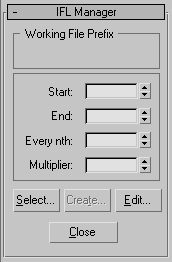Command entry:
Command entry:
Utilities panel

Utilities rollout

More button

Utilities dialog

IFL Manager
The IFL Manager utility generates an image file list (IFL) file from an image file you choose from a numbered file sequence.
NoteYou can also generate an IFL file in a file selector dialog by selecting a numbered bitmap, turning on Sequence, and then
clicking Setup to display an
Image File List Control Dialog.
Procedures
To use the IFL Manager utility:
- Open the IFL Manager.
- Click the Select button to display a file selector.
- Select any of the sequentially numbered image files that you want included in the list, and click Open.
The prefix name of the file appears in the Working File Prefix group box, and the spinners in the IFL Manager panel become
enabled.
- Set the Start spinner to specify the first numbered file in the sequence. For example, set this to 5 to begin with file tree0005.jpg.
- Set the End spinner to specify the last numbered file in the sequence. The Start and End spinners default to the first and
last number in the existing numbered files.
NoteYou can invert the Start and End values (setting the greater value in Start and the lesser in End) to create a reversed list
in the .ifl file.
- Click Create to display a file dialog where you can name and then save your IFL file.
- Click the Edit button to display a file dialog where you can choose an IFL file, which then appears in the Windows Notepad.
Interface
Working File Prefix group
After you use the Select button to select a sequentially numbered file, the prefix name of the file appears here. For example,
if the files are tree0000.jpg, tree0001.jpg, tree0002.jpg,and so on, the title in this group box would be tree.
Spinners group
- Start
-
Displays the number of the first image file in the selected sequence. Increase to specify a different starting image for the
IFL file.
- End
-
Displays the number of the last image file in the selected sequence. Decrease to specify a lower ending image for the IFL
file.
- Every nth
-
Set to a number greater than 1 to skip a specified number of images in the list.
- Multiplier
-
Adds a multiplier after each file in the IFL list. If you set to 3, each image is used three times before the next image in
the list is used.
Button set
- Select
-
Displays a file dialog that lets you select a file in a sequential list. The number appended to the file doesn't matter, as
long as the prefix and file name extension are the same. After selecting the file, the spinners in the IFL Manager are enabled.
- Create
-
Displays a file dialog where you can name and save your IFL file.
- Edit
-
Displays a file dialog where you can select an IFL file. The selected file is then displayed in the Windows Notepad editor.
- Close
-