The Spacing Tool distributes objects based on the current selection along a path defined by a spline or pair of points. The distributed objects can be copies, instances, or references of the current selected object. You define a path by picking a spline or two points and by setting a number of parameters. You can also specify how the spacing between objects is determined and whether the insertion points of the objects align to the tangent of the spline.
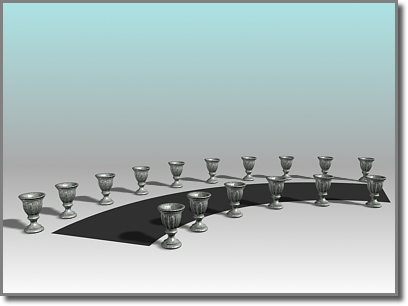
The Spacing Tool distributes the vases along the sides of the curved street. The vases are all at the same distance from each other; fewer of them appear on the shorter side.
For details on the Spacing Tool parameters, see Spacing Tool.
To distribute objects along a path:
 (Spacing Tool) from the Array flyout, or on the Tools menu, choose Align
(Spacing Tool) from the Array flyout, or on the Tools menu, choose Align  Spacing Tool.
Spacing Tool.
If you click Pick Path, select a spline from your scene to use as the path.
If you click Pick Points, click a start point and an end point to define a spline as the path. When you’re finished with the Spacing Tool, 3ds Max deletes this spline.
The parameters available for Count, Spacing, Start Offset, and End Offset depend on the spacing option you choose.