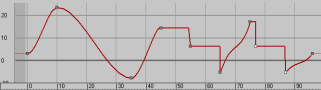Use Slide Keys to move a group of keys (the highlighted keys plus all the keys to one end of the animation).
The direction that you drag determines which group of keys moves:
Slide Keys is a way to split the animation at the highlighted keys and spread the ends apart. Slide Keys is available in Edit Keys mode.
You can clone keys and insert them elsewhere in your animation curve while offsetting existing keys by the length of time occupied by the cloned keys by dragging while holding down Shift. Based on the length of your selection, the existing keys to the right of the selection move forward in time (that is, to the right) to allow the new key insertion, whether you drag to the right or the left.
 (Slide Keys).
(Slide Keys).

The keys following your selection move to account for the offset produced by sliding the keys.
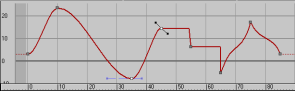
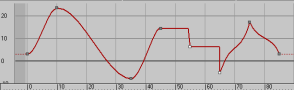
The keys following your selection move to the right by the length of time occupied by the cloned keys.