This standard Windows file save dialog lets you save your customized UI scheme.
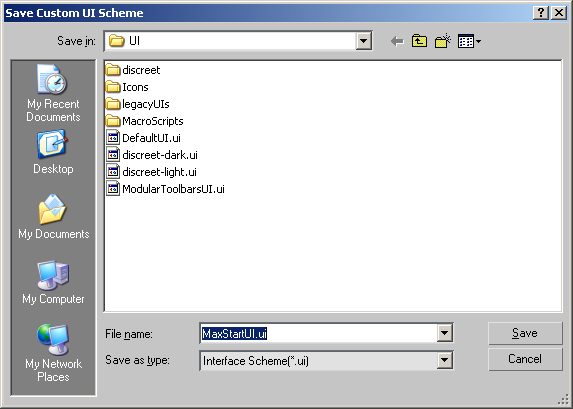
This dialog works differently from other dialogs that save files. In this dialog, after you enter a base file name and click Save, the Custom Scheme dialog appears. On the Custom Scheme dialog, you set the types of user interface schemes to save. A file is saved for each type of scheme you select, each with a specific extension for that type of scheme. When you load any one of the custom UI scheme files with the Load Custom UI Scheme dialog, the entire set of files with the same base file name are loaded.
On the Save Custom UI Scheme dialog, the base name of the current UI scheme is filled in by default. You can enter the name of the base file name in the File Name field, or click in the list to choose an existing base file name. You can click a file with any UI scheme extension to save to the base file name from that file.
If you want the current UI to load automatically every time you load 3ds Max, you can save to the base file name maxstart. Alternately, you can turn on the Save UI Configuration On Exit option on the Customize menu  Preferences
Preferences  General tab. This causes the UI scheme that is current at the time you close 3ds Max to be saved to the base file name maxstart. This option is on by default.
General tab. This causes the UI scheme that is current at the time you close 3ds Max to be saved to the base file name maxstart. This option is on by default.
For more information on saving and loading custom user interfaces, see Saving and Loading Custom User Interfaces.
After you enter a file name and click Save, the Custom Scheme dialog opens, letting you define which parts of the UI scheme will be saved.
