 Command entry:Particle View
Command entry:Particle View Click Material Frequency in an event or add a Material Frequency operator to the particle system and then select it.
Click Material Frequency in an event or add a Material Frequency operator to the particle system and then select it.
The Material Frequency operator lets you assign a material to an event, and specify the relative frequency with which each sub-material appears on the particles. Typically, the material is a Multi/Sub-Object or other compound material, and you specify the frequency by setting a percentage for each of up to 10 different sub-materials (or material ID). Particle Flow assigns IDs to particles in a random sequence, based on these percentages. You can also use other materials that use sub-materials, such as Double Sided and Top/Bottom.
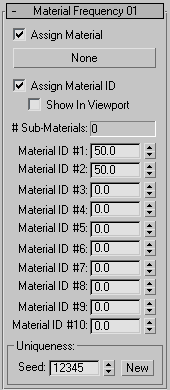
The user interface appears in the parameters panel, on the right side of the Particle View dialog.
Specifies the relative likelihood of particles to be assigned the corresponding material ID. Assign values for all IDs, or sub-materials, in the material that you want to have applied to the particles. So, for example, with a Multi/Sub-Object material containing five sub-materials, you'd set values for Material IDs #1-5.
This value is not absolute, but relative to the other settings. To follow the previous example, if you wanted all five materials to appear with equal frequency, you'd set the same nonzero value for Material IDs #1-5; the actual value wouldn't matter. On the other hand, if you wanted the materials to appear with decreasing frequency, you'd set the lower Material ID settings to relatively higher values; say 100, 80, 50, 33, and 10. In this case, each particle would twice as likely to be assigned material ID 1 as it would material ID 3, and one-tenth as likely to be assigned ID 5 as it would ID 1.
The actual sequence of material ID assignments is random, and can be varied by changing the Uniqueness Seed setting.