The Loop Tools dialog contains tools for adjusting inter-loop distance, curving loops, and more.
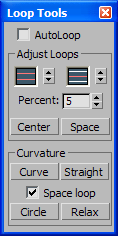
 [2Loops]
[2Loops] [3Loops]
[3Loops]Select one or more edges and adjust the spinner to change the positions of the edges on either side of the selected loop. To change the rate at which the spinner works, use the Percent setting.
When AutoLoop is on, automatically selects the loops on which selected edges reside before adjusting the spacing.
Adjusts each set of selected edges or open edge loops into smooth curves. The curvature of each loop is determined by the positions of selected vertices along the loop. This is analogous to how splines work in that the resulitng curve is smoothly interpolated among the selected vertices.
To use, select vertices whose positions on the edge loops will determine the extents of the resulting curves, then select edges or edge loops to be adjusted, and then apply Curve.
If AutoLoop is on, loops on which selected edges reside are automatically selected before adjusting. And if Space Loops is on, all vertices are adjusted to be evenly spaced along their loops.
Adjusts each set of selected edges and edge loops into the form of a circle. To apply to loops at the top and bottom edges of a cylinder, hold Shift while clicking Circle.
For each loop or set of edges to apply Circle to, at the Vertex level, select a vertex on a closed loop whose position represents the radius of the desired circle, or on an open loop to designate the start of the circle. Then, at the Edge level, select a loop or an edge on the loop. If the latter, turn on AutoLoop on the Loop Tools dialog, and then click Circle.
The following illustration shows using Circle with closed loops on a cylindrical object.
Smoothes the curvature of each set of selected edges or edge loops. To apply to loops at the top and bottom edges of a cylinder, hold Shift while clicking Relax. To increase the relax effect, apply several times.
The Space Loop check box has no influence on this tool. If AutoLoop is on, the software automatically loops the initial selection before applying the tool.