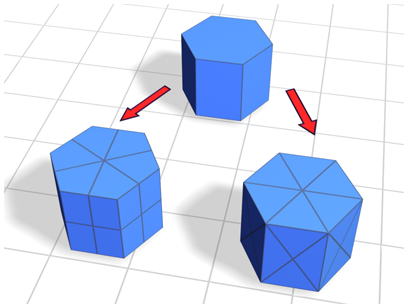Command entry:
Command entry: 
Modify panel

Make a selection.

Modifier List

Object-Space Modifiers

Tessellate
 Command entry:
Command entry:Make a selection.

Modifiers menu

Mesh Editing

Tessellate
The Tessellate modifier subdivides faces in the current selection. It's particularly useful for smoothing curved surfaces
for rendering, and creating additional mesh resolution for other modifiers to act on. If no sub-object selection has been
passed up the stack, then the entire object is tessellated.
This modifier lets you tessellate polygonal faces; the tessellation available in an editable mesh does not (it works on faces, even at the Polygon selection level).
WarningTessellating an object retains any UVW mapping that exists in the stack before the Tessellate modifier. However, in some cases,
the mapping might be altered, depending on the type of mapping and the tessellation settings. Typically, this happens when
the applied mapping uses extreme compound angles.
Interface
Parameters rollout
- Operate On
-
Specifies whether to perform the tessellation on the triangular faces or on the polygonal facets (the areas bound by visible
edges).
-
 Faces
Faces
-
Treats the selection as a set of triangular faces.
-
 Polygons
Polygons
-
Divides the polygonal facets. For example, using the polygonal method on the side of a box results in cross-shaped edges using
the Edge method, and X-shaped edges using the Face-Center method.
- Edge
-
Divides the face or polygon from its center to the middle of each edge. When applied to a triangular face, it also divides
unselected faces that share edges with the selected faces.
- Face-Center
-
Select this to divide the face from the center to the vertex corners.
- Tension
-
Determines if the new faces are flat, concave, or convex after Edge tessellation. A positive value rounds faces by pushing
vertices outward. A negative value creates concave faces by pulling vertices inward. A setting of 0 keeps the faces flat.
Also works with the Edge/Polygon method. Default=25.
Iterations group
- Iterations
-
Specifies how many times the tessellation is applied. For example, setting Iterations to 2 is similar to clicking the Tessellation
button twice in an editable mesh, except that you can easily back out at any time while using the Tessellate modifier. If
you want more than four iterations, apply another Tessellate modifier.
Update Options group
- Always
-
Tessellation is updated whenever the base geometry changes.
- When Rendering
-
Tessellation is updated only when the object is rendered.
- Manually
-
Tessellation is updated only when the user clicks Update.
- Update
-
Click to update tessellation. Has no effect unless Manually is the active update option.